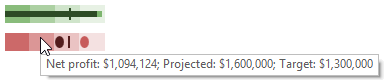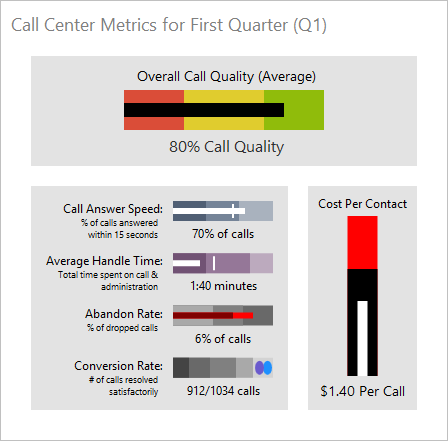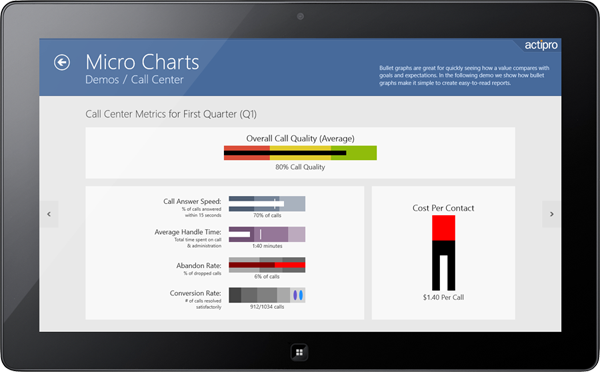In the previous post for our Micro Charts product (currently available for WPF, Silverlight, and WinRT XAML), we showed appearance features off for the MicroBulletGraph control that is coming to Micro Charts' 2012.2 version (already available for WinRT XAML). In today's post, we'll showcase several other special features of the control.
UPDATE: Version 2012.2 is live and available for download now.
Minimum and Maximum Values
The minimum and maximum values displayed on a MicroBulletGraph are automatically calculated if they are not given a value. The maximum value is then set to the largest part value, and the minimum is set to zero, or the smallest part less than zero, if one exists.
If the minimum is given a value greater that zero then the featured and projected values will display as ellipses centered on their value. An example of a graph with its minimum greater than zero is displayed above.
Negative Values
The MicroBulletGraph also supports negative values. If the featured or projected bar are given a negative value they will start at zero and extend in the opposite direction (left for horizontal orientation and down for vertical orientation). The comparative bar and ranges will function the same for negative and positive values.
Tool Tips
Tool tips can also be used on MicroBulletGraph controls. They can be custom formatted and can display all the part values and the minimum and maximum properties. An example of this is in the screenshot above.
Summary
The MicroBulletGraph control is an excellent and versatile tool for displaying data. It has numerous customization options for function and appearance that allow it to make a comprehensive and engaging graph that maximizes the end-user's understanding of the data in a small area.
It will be included in the 2012.2 versions of our Micro Charts product.