Editor View Margins
While the SyntaxEditor editor views have numerous built-in margins (line number, outlining, etc.), SyntaxEditor offers an extensibility point where custom margins can be created and added to editor views in any location.
Editor view margins all implement the IEditorViewMargin interface.
Margin Locations
Editor view margins surround the text area and fall into two categories: scrollable or fixed.
Scrollable margins appear inside of the scrollbars and scroll with the text area as it is scrolled. Fixed margins appear outside of the scrollbars and do not scroll when the text area is scrolled.
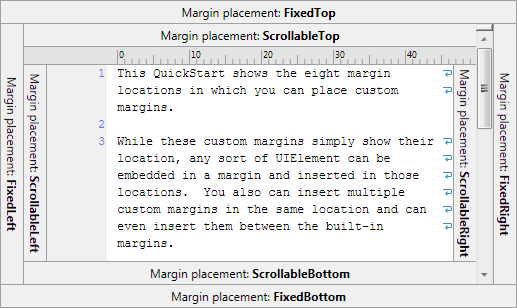
Custom margins that show the eight available margin placement locations
All in all, there are eight available margin placement locations. The screenshot above shows where each placement is located.
The IEditorViewMargin.Placement property has an EditorViewMarginPlacement enumeration value that indicates one of those eight placement locations.
Since each IEditorViewMargin has a string-based Key, and the interface also implements IOrderable, it has an Orderings property that returns an enumerable of Ordering objects. Each ordering indicates the string Key of another margin and whether this margin comes before or after that one. When multiple margins are combined into a placement location, they are ordered based on the Orderings property values, where "after" means farther away from the text area.
For instance, the selection margin says it is not after anything, meaning it is placed closes to the text area. The line number margin says it is after the selection margin, and so on.
Built-In Margin Summary
These editor view margins are built-in to the product:
- Indicator margin
- Line number margin
- Selection margin
- Outlining margin
- Word wrap glyph margin
- Ruler margin
All of the built-in margins are scrollable margins, meaning they scroll with the text area.
Indicator Margin
The indicator margin, implemented by the EditorIndicatorMargin class, is used to display glyphs for indicators. It appears in the scrollable left placement.
Visibility
This margin is not visible by default, and can be made visible when the SyntaxEditor.IsIndicatorMarginVisible property is true.
Style
The SyntaxEditor.IndicatorMarginBackground property can be set to any Brush value to alter the display of the margin.
Line Number Margin
The line number margin, implemented by the EditorLineNumberMargin class, is used to display snapshot line numbers. It appears in the scrollable left placement.
Word wrapped lines do not display any line numbers.
Visibility
This margin is not visible by default, and can be made visible when the SyntaxEditor.IsLineNumberMarginVisible property is true.
Style
The SyntaxEditor.LineNumberMarginBackground and LineNumberMarginForeground properties can be set to any Brush value to alter the display of the margin.
In addition, the LineNumberMarginFontFamily and LineNumberMarginFontSize properties can provide an alternate font for display of the line numbers.
Customizing Line Numbers
The origin line number that defaults to 1 can be set via the IEditorDocument.LineNumberOrigin property. Beyond that, an ITextViewLineNumberProvider service can be registered on the syntax language to customize how numbers are rendered in the line number margin if one-based integer numbers are not desired.
See the Line Number Provider topic for more information on implementing this kind of language service.
Selection Margin
The selection margin, implemented by the EditorSelectionMargin class, is used to display line modification marks and to provide an easy way to make line-based selections. It appears in the scrollable left placement.
Visibility
This margin is visible by default, and can be made invisible when the SyntaxEditor.IsSelectionMarginVisible property is false.
Style
The SyntaxEditor.SelectionMarginBackground property can be set to any Brush value to alter the display of the margin.
Outlining Margin
The outlining margin, implemented by the EditorOutliningMargin class, is used to display the code outlining (folding) node tree, also enables the end user to easily expand and collapse nodes. It appears in the scrollable left placement.
Visibility
This margin is visible by default, and can be made invisible when the SyntaxEditor.IsOutliningMarginVisible property is false.
Style
The SyntaxEditor.OutliningMarginBackground property can be set to any Brush value to alter the display of the margin.
Word Wrap Glyph Margin
The word wrap glyph margin, implemented by the EditorWordWrapGlyphMargin class, is used to display glyphs at the end of lines that are too long to fit in the view and must be wrapped. It appears in the scrollable right placement.
Visibility
This margin is not visible by default, and can be made visible when the SyntaxEditor.AreWordWrapGlyphsVisible property is true. The editor must also be in word wrap mode for this margin to be visible.
Style
The SyntaxEditor.WordWrapGlyphMarginBackground and WordWrapGlyphMarginForeground properties can be set to any Brush value to alter the display of the margin.
Ruler Margin
The ruler margin, implemented by the EditorRulerMargin class, is used to display a ruler character for code that uses fixed-width fonts. It appears in the scrollable top placement.
Visibility
This margin is not visible by default, and can be made visible when the SyntaxEditor.IsRulerMarginVisible property is true.
Style
The SyntaxEditor.RulerMarginBackground and RulerMarginForeground properties can be set to any Brush value to alter the display of the margin.
Margin Factories
Margin factories are used to tell SyntaxEditor which margins to display in an editor view. Margin factories are implementations of the IEditorViewMarginFactory interface.
The DefaultEditorViewMarginFactory class is an implementation of a factory that creates all of the built-in margins. While all the built-in margins are added if this factory is used, they still change their visibility based on the related SyntaxEditor margin visibility properties such as IsLineNumberMarginVisible.
The SyntaxEditor.ViewMarginFactories property is a collection of IEditorViewMarginFactory objects. By default, it is auto-populated with the DefaultEditorViewMarginFactory, meaning all built-in margins are available. Add additional margin factories to the collection if you wish to add custom margins. A QuickStart is available in the samples that shows how to do this.
Custom Margins
Custom margins are pretty easy to create. These are the basic steps involved:
- First, make a margin
Controlthat implements IEditorViewMargin. - Second, make a custom IEditorViewMarginFactory that creates an instance of your margin class.
- Third, add your custom margin factory to the SyntaxEditor.ViewMarginFactories collection.
At this point your margin should now be getting added to the view. Scrollable margins need to update when the text area is changed, so be sure to attach to the view's TextAreaLayout event and update the margin properly when that event is raised.
For details on implementing a custom margin including several complete examples, please see the related QuickStarts in the samples.