Ring Slice
The RingSlice shape renders a portion (or the entire circle) of a ring shape. Its start and sweep angles, radius, thickness, and other stroke properties can be set.
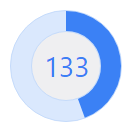
Several RingSlice shapes combined to create an appealing radial graph
Ring slice shapes can be combined in many interesting ways within UI, primarily used to create progress indicators.
Angles, Radius, and Thickness
The shape renders a ring slice between two angles, specified in degrees, where 0 is upward and the degree values increase as they go clockwise, meaning 90 degrees is to the right.
To render a quarter circle ring from the top to the right, use a StartAngle of 0 and an SweepAngle of 90. The sweep angle is relative to the start angle, and can be negative.
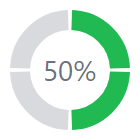
Several RingSlice controls used to render a four-step circular progress indicator
The control also has two properties that control its radius and thickness. The Radius property specifies the outer radius of the ring. The StrokeThickness property specifies the thickness of the ring, extending inward from the outer radius.
Tip
Use a StrokeThickness value that is the same as the Radius to render a pie slice.
Other Stroke Properties
RingSlice also supports all of the standard stroke properties found on a shape control. This includes setting line caps to achieve flat, round or square line ends, or setting properties to render dashed lines.
xmlns:actipro="http://schemas.actiprosoftware.com/avaloniaui"
...
<actipro:RingSlice Radius="60" EndAngle="270"
Stroke="#9e5aac" StrokeThickness="6" StrokeLineCap="Round" StrokeDashArray="3" StrokeDashOffset="-1" />
Entire Circle
When the SweepAngle is non-zero but normalizes to zero (e.g., a sweep angle of 360), the ring slice will by default render a full circular ring. The IsRenderedWhenFullCircle property can be set to false to disable this behavior. When set to false and the sweep angle normalizes to zero, nothing will be rendered.
Note
Degree angles are normalized when comparing equality. Therefore, the angles 0 and 360 are considered to be the same angle.