Next Window Navigation Dialog
Dock controls was one of the first docking window suites to provide a Next Window Navigation dialog, and it continues to be useful today.
The Next Window Navigation dialog makes it easy to determine what window will be selected next by providing a high-level view of everything that is open in the dock control workspace. The dialog grows as needed and is truly a helpful tool for window switching.
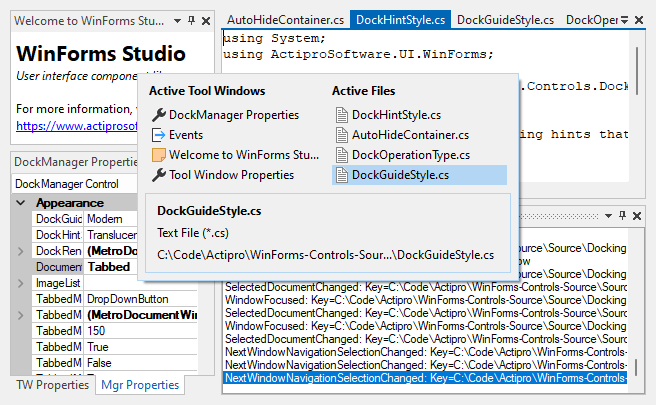
The Next Window Navigation Dialog in action
The NextWindowNavigationEnabled property controls whether the feature is enabled or not.
Activation Keys
Several keys may be used to display the dialog:
| Key | Description |
|---|---|
| Ctrl+Tab | Displays the Next Window Navigation dialog and selects the next document window. Hold the Ctrl key down to keep the dialog displayed. |
| Ctrl+Shift+Tab | Displays the Next Window Navigation dialog and selects the previous document window. Hold the Ctrl key down to keep the dialog displayed. |
| Alt+F7 | Displays the Next Window Navigation dialog and selects the next tool window. Hold the Alt key down to keep the dialog displayed. |
| Alt+Shift+F7 | Displays the Next Window Navigation dialog and selects the previous tool window. Hold the Alt key down to keep the dialog displayed. |
Next Window Navigation Types
There are several types of Next Window Navigation available. The NextWindowNavigationType enumeration contains the possible settings. The value set to the NextWindowNavigationType property controls which type is active.
| Value | Description |
|---|---|
ToolAndDocumentWindow |
The Next Window Navigation will work for both tool and document windows. |
ToolWindow |
The Next Window Navigation will work for tool windows only. |
DocumentWindow |
The Next Window Navigation will work for document windows only. |
Navigation Keys
Several keys are also valid while the Next Window Navigation dialog is displayed:
| Key | Description |
|---|---|
| Left Arrow | Selects the tool or document window left of the current selection in the Next Window Navigation dialog. Wrapping will occur if necessary. |
| Up Arrow | Selects the tool or document window above the current selection in the Next Window Navigation dialog. Wrapping will occur if necessary. |
| Right Arrow | Selects the tool or document window right of the current selection in the Next Window Navigation dialog. Wrapping will occur if necessary. |
| Down Arrow | Selects the tool or document window below the current selection in the Next Window Navigation dialog. Wrapping will occur if necessary. |
Customizing the Selected Window's Descriptions
When a window is selected, its TitleBarText property (with nullable fallback to the Text property) is displayed on the first line in the selection box. By default, tool windows don't display any description lines. By default, document windows display the file type (FileType property) as the first description line and the file name (FileName property) as the second description line.
The defaults can be customized. By handling the NextWindowNavigationSelectionChanged event, you can set the various properties of the event arguments to customize the text to display on the two description lines as well as the StringTrimming to use for each line. The event is raised each time a TabbedMdiWindow is selected in the Next Window Navigation dialog.