Extensible Rendering
Both NavigationBar and NavigationBarPanel use an extensible rendering model that is based on our common object model. The object model centers around the use of a renderer class. The renderer measures and draws all of the elements within the control. This is a great design because it allows you to use our pre-defined renderers or create your own.
This object model allows for three levels of rendering customization. Choose which level of customization you wish to use:
Use Built-In Renderers As-Is - Use the built-in rendering styles without any changes, which include Metro Light, all Office 2007 styles (Blue, Silver, Black) and 2003 styles (Blue, Olive, Silver, and Windows Classic).
Modify Properties on Built-In Renderers - Use the built-in renderers but modify the various properties on the renderers to easily create a customized appearance.
Create Custom Renderers - Implement the INavigationBarRenderer interface or inherit our NavigationBarRenderer class to do all the measuring and drawing of the controls and their elements yourself.
These are some sample rendering styles that come with NavigationBar:
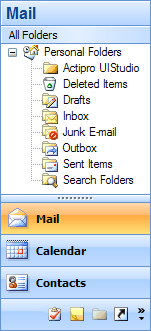
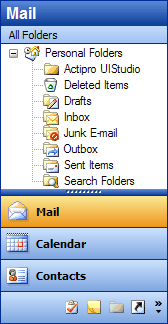
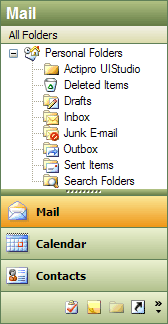
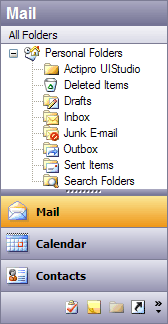
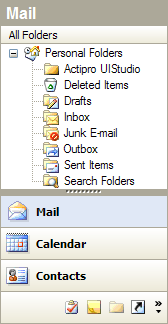
Use Built-In Renderers As-Is
Navigation includes the following built-in renderers:
| Renderer | Description |
|---|---|
| MetroLightNavigationBarRenderer | Capable of drawing in a Metro Light style. |
| Office2007NavigationBarRenderer | Capable of drawing all Office 2007 styles (Blue, Silver, and Black). To change to a different style, change the BaseColorSchemeType. |
| Office2003NavigationBarRenderer | Capable of drawing all Office 2003 styles (Blue, Olive, Silver, and Windows Classic). To change to a different style, change the BaseColorSchemeType. |
Color Tinting Color Schemes
With one line of code, any WindowsColorScheme can be tinted so that all of the colors are altered. For instance, you can easily create a purple color scheme and then use those color schemes with the Office2007NavigationBarRenderer or Office2003NavigationBarRenderer classes like this:

This code shows how to load a custom purple-tinted color scheme (displayed in the screenshot above) that is based on the built-in Office 2007 blue theme:
WindowsColorScheme scheme = new WindowsColorScheme("Purple", WindowsColorSchemeType.WindowsXPBlue, Color.Purple);
navigationBar.Renderer = new Office2007NavigationBarRenderer(scheme);
Customizing Specific Colors in a Color Scheme
Each color property on the WindowsColorScheme class has a getter and setter. This means that after a base color scheme is selected for use, you may alter specific colors as needed.
This code shows how change the background of menus to be LightBlue for the built-in Windows Classic color scheme.
WindowsColorScheme.WindowsClassic.MenuBack = Color.LightBlue;
Note
Any renderers created before the color settings were changed may need to be refreshed for the color changes to take effect in the renderer.
Modify Properties on Built-In Renderers
Select a base built-in renderer to use by following the steps above. Then use the designer to change its properties. You can change fonts, colors, backgrounds, measuring parameters, etc. Our built-in renderers give you a lot of options that you can use to customize the look and feel of the controls.
Create Custom Renderers
For the most flexibility over what is measured and rendered, create a class that implements the INavigationBarRenderer interface. Alternatively, you can create a class that inherits our NavigationBarRenderer or one of its descendants. The renderer interface has methods that measure and draw the controls and their elements.
After your custom renderer class has been created, assign it to the Renderer property of each NavigationBar or NavigationBarPanel that should use it for drawing.
Customizing Individual Navigation Panes
Renderer settings affect the rendering of all the controls that use the renderer. However there are other properties on each NavigationPane that allow for customization of that particular instance. These are the properties that can be used to customize a specific pane:
| Member | Description |
|---|---|
| BackgroundFill Property | Gets or sets the pane-specific BackgroundFill for the navigation pane. |
| ButtonBackgroundFill Property | Gets or sets the pane-specific BackgroundFill for a navigation pane button. |
| ButtonDisabledForeColor Property | Gets or sets the pane-specific foreground color of a disabled navigation pane button. |
| ButtonFont Property | Gets or sets the pane-specific Font to use when drawing a navigation pane button. |
| ButtonForeColor Property | Gets or sets the pane-specific foreground color of a navigation pane button. |
| ButtonHotBackgroundFill Property | Gets or sets the pane-specific BackgroundFill for a navigation pane button in a hot state. |
| ButtonHotPressedBackgroundFill Property | Gets or sets the pane-specific BackgroundFill for a navigation pane button in a hot/pressed state. |
| ButtonPressedBackgroundFill Property | Gets or sets the pane-specific BackgroundFill for a navigation pane button in a pressed state. |