Collapsing
The ribbon is capable of collapsing when it becomes smaller than a threshold size. When in a collapsed state, the ribbon (including the quick access toolbar) hides since there is not enough space for its interface.
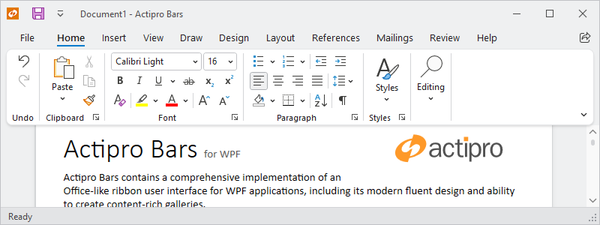
The ribbon in an expanded normal state
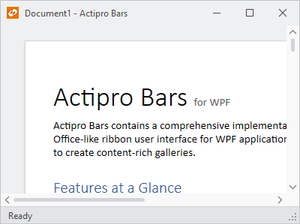
The ribbon in a collapsed state
Tip
The automatic collapsing behavior can be disabled, and the threshold size can be configured.
Important
"Minimized" and "Collapsed" are two separate concepts for ribbon that are easy to confuse. "Minimized" indicates only the ribbon tabs are visible whereas "Collapsed" means the entire ribbon is hidden. See the Minimization topic for more details.
Related Members
The Ribbon defines several members that relate to collapsing.
| Member | Description |
|---|---|
| CollapseThresholdSize Property | Gets or sets the threshold Size that triggers a ribbon collapse if the ribbon is sized smaller than the threshold. The default threshold size is 270, 170. |
| IsCollapsed Property | Gets or sets whether the ribbon is currently collapsed. This property should not need to be called by your code under normal circumstances. |
| IsCollapsedChanged Event | Occurs when the IsCollapsed property value has changed. |
| IsCollapsible Property | Gets or sets whether the ribbon collapses when it becomes smaller than a minimum threshold width/height as specified by the CollapseThresholdSize property. |