A baseline value can be used to alter the look of area, bar, and win/loss series, and can be optionally displayed on the chart.
Baseline Value
The baseline value determines what the chart considers "positive" and "negative" values. Any value greater than or equal to the baseline value is considered positive, and any value less than the baseline value is considered negative.
The baseline value can be customized using the Micro0 for numeric values and DateTime.MinValue for date/time.
This positive/negative distinction can affect which style is used for various elements in the chart. For example, when enabled the Marker
In addition, area, bar, and win/loss series will pivot their polygons around the baseline value, which alters their appearance.
In the following examples, the data rendered by the area chart uses the index position along the X-axis and the fixed values 10, 20, 10, 20, 10, 20, 10 for the Y-axis. The first image shows the series using 10 as the minimum value along the Y-axis, and 20 for the maximum. Since our baseline is 0 (the default), the polygon is not pivoted.
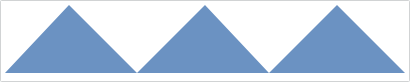
If we explicitly set our baseline value to 15, then any values below the baseline will be considered "negative" and the polygon will appear to pivot around the baseline.

Finally, if we enable the use of negative styles then the portions of the polygon below the baseline use a distinct style.
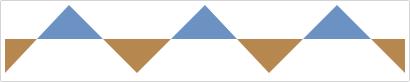
Baseline Visibility and Style
An actual line can be rendered at the specified baseline value to highlight its location in the chart. The visibility of the line is configured using the Isfalse by default.
For example, the following line series uses the same fixed values from above (10, 20, 10, 20, 10, 20, 10) and a baseline value of 15. In this particular example, since the line is rendered with a single color, it is not possible to visually determine what is considered above or below the baseline.

If we set Istrue, then we can easily determine this information.

The style of the line can be customized using the AxisStyle should target the Shape type, which includes properties such as Stroke and StrokeThickness.