Area
An area chart is a derivative of a line chart where the area between the line and axis is filled in.
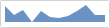
Baseline Value
The area series will pivot it's polygon based on the chart's baseline value, as specified by the MicroXYChart.AxisBaselineValue property. The default baseline for numeric values is 0, and for date/time values it is DateTime.MinValue.
In the following examples, the data rendered by the chart uses the index position along the X-axis and the fixed values 10, 20, 10, 20, 10, 20, 10 for the Y-axis. The first image shows the series using 10 as the minimum value along the Y-axis, and 20 for the maximum. Since our baseline is 0 (the default), the polygon is not pivoted.
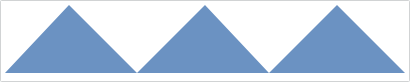
If we explicitly set our baseline value to 15, then any values below the baseline will be considered "negative" and the polygon will appear to pivot around the baseline.

Style Kinds
The negative areas can be rendered using a distinct style and brush to highlight them. This is done using the AreaStyleKinds property, which is used to specify which style kinds should be used. If we explicitly set this to Negative, then we can see the bottom area is rendered using a contrasting brush.
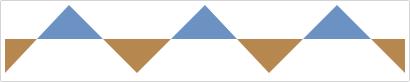
The normal style can be customized using the AreaStyle property, and negative style can be customized using the AreaNegativeStyle property. The associated Style should target the Shape type, which includes properties such as Fill, Stroke, and StrokeThickness.
Line Kind
The area series supports three kinds of lines specified by the LineKind, which also determines how the area is rendered. By default, the Normal kind of line is used which simply draws a line to connect the data points when determining the area's polygon.
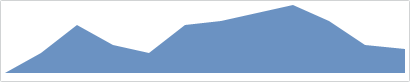
An area series using a normal line kind, zoomed 400%
The Spline line kind builds a canonical spline that runs through the data points, producing a smooth line.
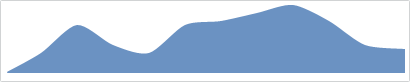
An area series using a spline line kind, zoomed 400%
The Step line kind creates a polygon that only uses horizontal and vertical lines to connect the data points, producing a step look.
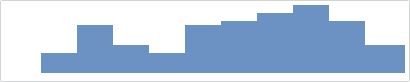
An area series using a step line kind, zoomed 400%
Line
The area series can render an actual line along the top of the area to distinguish it better. By default, the line is not rendered, but it can be shown by setting LineVisibility to a value other than None. The area series has the same configuration properties available as the line series, with regards to line rendering.
See the Line topic for more information on the options available.
Markers
The area series can render a marker at each data point to highlight the actual location. By default, the markers are not rendered, but they can be shown by setting MarkerVisibility to a value other than None. The area series has the same configuration properties available as the scatter series, with regards to marker rendering.
See the Scatter topic for more information on the options available.