Options Window
A built-in Options window comes packaged with NavigationBar.
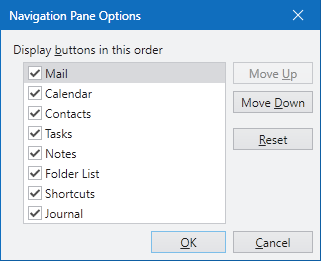
The NavigationBar control's built-in Options window
The window offers the end-user the ability to reorder navigation pane buttons by using the Move Up and Move Down buttons. Navigation pane buttons can also be hidden by unchecking the button items in the list. The visibility and sort order can be reset back to defaults by clicking the Reset button.
Showing the Options Window
The default overflow menu has a menu item for displaying the Options window. This is executed via the NavigationBarCommands.ShowOptionsWindow command.
However you can manually show the Options window by calling NavigationBar.ShowOptionsWindow.
That method calls GetOptionsWindow first to get a reference to an Options window instance. By creating a class that inherits NavigationBar you can override that method to return any sort of custom Window that you'd like to use for the options.
The NavigationBar.Title property is what determines the title of the navigation bar that is displayed in Options window UI.
Controlling Reset Button Functionality
The Reset button on the window is used to reset the panes to their original order and active state. There are a couple properties on NavigationPane that the window uses to determine how to do this.
| Member | Description |
|---|---|
|
DefaultSortOrder Property |
Gets or sets the default sort order of the pane, that is used when the pane is reset in the options window. The default value is Leave the value |
|
DefaultVisibility Property |
Gets or sets the default This property should match the initial setting of the |