ShadowChrome
The ShadowChrome control draws a modern shadow around its content, using native WPF rendering or shader effects.
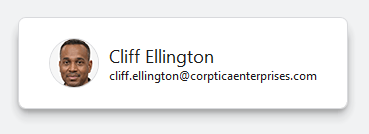
A ShadowChrome providing a soft shadow around a contact card
Render Mode
The mode by which to render the shadow can be set via the ShadowChrome.RenderMode property. The Default mode uses fast WPF rendering and is intended for child elements that have a rectangular shape.
Shader effects can alternatively be used to render the shadow. Shader effects provide a very realistic shadow effect for contained content, but they are more resource intensive and should be used sparingly throughout UI.
If the child element isn't a rectangular shape, use the ShaderEffectsRequired mode. This mode ensures that shader effects are used if graphics hardware acceleration is available. If graphics hardware acceleration is not available, no shadow is rendered.
A third ShaderEffectsPreferred mode option tries to use shader effects if graphics hardware acceleration is available. Otherwise, the Default mode with fast WPF rendering is used.
Elevation
The ShadowChrome.Elevation property determines how large of a shadow to render. The elevation value can be from 0 (no shadow) to 24, and defaults to 0. A larger-than-zero value must be specified for a shadow to be rendered.
Enabled
The ShadowChrome.IsShadowEnabled property can be set to false to prevent the shadow from rendering. When set to false, the elevation value is effectively coerced to 0.
Direction
The shadow is cast out towards a certain direction, specified by the ShadowChrome.Direction property. The direction value 0 is towards the right and increases counterclockwise. The default direction value is 270, which is downward. Another commonly-used direction value is 315, which is down-and-right.
Note
When using fast WPF rendering and for the downward 270 direction only, special algorithms kick in to seamlessly render the shadow in a slightly more natural way that nearly matches how the more complex shader effects would render the shadow.
Opacity
The ShadowChrome.ShadowOpacity property determines how dark to make the shadow. The default value is 0.3, meaning 30% opacity. Darker themes may wish to use a more opaque opacity, such as 1.0 (100%).
Resulting Thickness
The ShadowChrome.ShadowThickness property returns the margin around the shadow chrome's child element that is required to fully render the shadow in its current configuration.
Note that when using the shadow chrome in a Popup, the ShadowChrome.Margin should be set to the ShadowThickness property value to ensure the popup is large enough to render the semi-transparent shadow.