Word Wrap
Word wrapping is a powerful feature that allows users to view all text for a line by wrapping text that normally would have been outside the view horizontally to one or more view lines in the editor.
Word Wrap Modes
The SyntaxEditor.WordWrapMode property can be set to WordWrapMode.Word to activate word wrap functionality. By default it is set to WordWrapMode.None, meaning no word wrap.
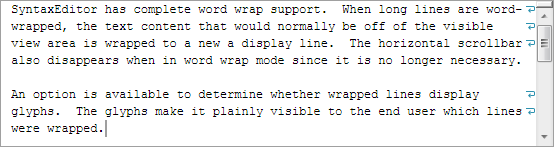
Word wrap active in the editor, with the glyphs on the right indicating wrapped lines
This code activates word wrap:
editor.WordWrapMode = WordWrapMode.Word;
The boolean SyntaxEditor.IsWordWrapEnabled property also toggles between the WordWrapMode.None and WordWrapMode.Word wrap modes.
When the SyntaxEditor.WordWrapMode property is changed, the SyntaxEditor.WordWrapModeChanged event is raised.
Horizontal ScrollBar Visibility
The horizontal ScrollBar remains visible when word wrap is enabled and the SyntaxEditor.HorizontalScrollBarVisibility property has its default value of HorizontalScrollBarVisibility.Visible. The reason is that some platforms allow tray content next to the horizontal ScrollBar that may include buttons or caret position information, such as in Visual Studio's editor.
Some usage scenarios may wish to hide the horizontal ScrollBar when word wrap is enabled. This behavior can be achieved by handling the SyntaxEditor.WordWrapModeChanged event and altering the SyntaxEditor.HorizontalScrollBarVisibility property in response like this:
private void OnSyntaxEditorWordWrapModeChanged(object sender, EventArgs e) {
editor.HorizontalScrollBarVisibility = (editor.WordWrapMode == WordWrapMode.None ? ScrollBarVisibility.Visible : ScrollBarVisibility.Auto);
}
Word Wrap Glyph Margin
Word wrap glyphs can be displayed on the right side of view lines in a special margin that indicate soft line breaks (wrapped lines).
The SyntaxEditor.AreWordWrapGlyphsVisible property can be set to true to activate this functionality.