EditorSearchView Control
The EditorSearchView control is a standalone control that can be used within an application tool window to provide an user interface with Visual Studio-like search capabilities for a SyntaxEditor.
The EditorSearchView User Interface
The EditorSearchView control is designed to mimic the Find and Replace dialog found in some versions of Visual Studio. Since it is a regular WPF control, it can be included in any container. It works great when used with our Docking/MDI tool windows, as seen in the following screenshot:
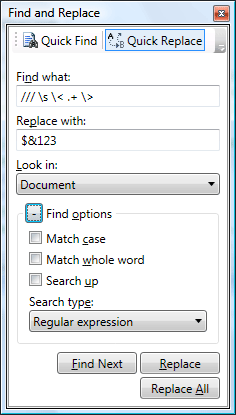
The EditorSearchView control in Quick Replace mode
Search Modes
The control offers two search modes: Quick Find and Quick Replace. There is a built-in toolbar at the top of the control that allows the end user to toggle between modes.
Programmatically, the mode can be set via the IsReplaceVisible property. Set the property to true to show replace UI.
ToolBar Visibility
The modes toolbar is displayed by default. However, the CanToggleReplace property can be set to false to hide it.
This is useful if you only wish to allow the end user to perform "find" operations and not "replace" operations.
Find All Button Visibility
The Find All button is not displayed by default. The IsFindAllButtonVisible property can be set to true to show it.
This button should only be made visible if the find results will be displayed to the user from within a SyntaxEditor.ViewSearch event handler. A common way to do this is to display the results within a Find Results tool window.
Options Panel
The options panel can be expanded or collapsed. The IsOptionsPanelExpanded property determines the current expansion state of the panel.
Search Pattern Providers
The search type drop-down in the options panel allows the end user to select which search pattern provider to use. It is populated via a ISearchPatternProviderFactory, which is a factory interface that can create a collection of ISearchPatternProvider objects.
Any factory instance can be set to the SearchPatternProviderFactory property to change which pattern providers are available. By default, the DefaultSearchPatternProviderFactory is used.
If you create your own search pattern provider and would like to make it available for use within the EditorSearchView control, a custom ISearchPatternProviderFactory would be needed.
Smooth Animation
When switching modes or toggling the display of options, new controls reveal themselves via subtle animated transitions.
Animation can be disabled by setting the AnimationDuration property to 0.
Focusing the Find What TextBox
The FocusFindWhatTextBox method can be called to "select all" in the Find What textbox and focus it.
Syncing Options
The EditorSearchView.SearchOptions property accepts an IEditorSearchOptions instance. These options are what are used to populate the user interface of the control.
When the end user alters the Find What text for instance, the control auto-updates the attached options. The options can be used with any search operation.
Note
The EditorSearchOptions class provides an implementation of the IEditorSearchOptions interface.
The default IEditorSearchOptions instance set to the SearchOptions property is a static instance from the EditorSearchOptions.Default property. This allows the search options to be shared amongst multiple SyntaxEditor controls out-of-the-box.
Attaching to a SyntaxEditor Instance
The EditorSearchView control must be attached to a SyntaxEditor control so that it knows which control to search.
This is done by setting a SyntaxEditor control instance to the EditorSearchView.SyntaxEditor property.
Handling Results
The SyntaxEditor.ViewSearch event is raised whenever a search is made using EditorSearchView. The event arguments pass along the search options and the result set. That information can then be presented to the user in a Find Results tool window for example.