SettingsExpander
The SettingsCard, SettingsExpander, and SettingsGroup controls are used together to organize and present configurable settings.
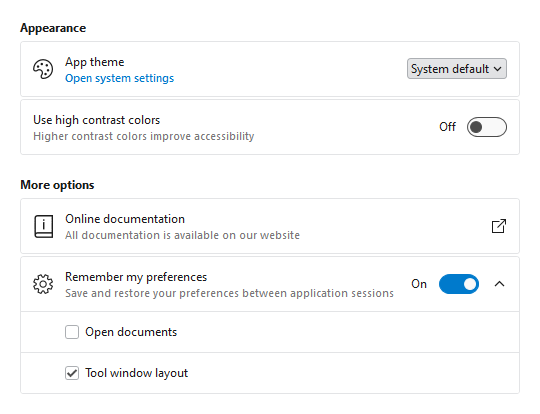
SettingsCard and SettingsExpander displayed within a SettingsGroup
A SettingsExpander has functionality similar to a SettingsCard but can also be expanded to show additional child settings.

SettingsExpander with header, description, header icon, and ToggleSwitch content in the expanded state with two SettingsCard children
Primary Content Areas
The SettingsExpander control is defined by multiple content areas:
- Header - The primary label for the setting.
- Description - An additional description for the setting.
- HeaderIcon - The primary icon for the setting.
Content(Editor) - The control used to edit the setting (e.g.,ToggleSwitch,ComboBox).
Each content area, including the icon, can optionally be set to any value supported by ContentPresenter and the layout will adjust to only show the areas where content is defined.
Note
In some scenarios, content may not be automatically detected. For instance, if a DataTemplate is used to define content without setting the corresponding content property, the control will not know that content is available. Use the IsHeaderVisible, IsDescriptionVisible, and IsHeaderIconVisible properties to manually control the visibility of each content area.
Tip
The SettingsExpander control has all the same content areas as SettingsCard except ActionIcon since the expansion indicator is displayed in this area.
Header and Description
The Header and Description are typically string values describing the setting, and both are optional. The following demonstrates how to create a SettingsExpander with a header and description:
xmlns:views="http://schemas.actiprosoftware.com/winfx/xaml/views"
...
<views:SettingsExpander Header="Setting name" Description="Use the description for additional context" ... />
Since both properties can be set to any content supported by ContentPresenter, either property can be configured with more complex content. The following example demonstrates how a hyperlink could be used as the Description :
xmlns:views="http://schemas.actiprosoftware.com/winfx/xaml/views"
xmlns:themes="http://schemas.actiprosoftware.com/winfx/xaml/themes"
...
<views:SettingsExpander Header="Setting name">
<views:SettingsExpander.Description>
<TextBlock>
<Hyperlink
FontSize="{DynamicResource {x:Static themes:AssetResourceKeys.SmallFontSizeDoubleKey}}"
FontWeight="DemiBold"
Command="{Binding SomeCommand}"
TextDecorations="None">
Click here for more
</Hyperlink>
</TextBlock>
</views:SettingsExpander.Description>
...
</views:SettingsExpander>
Header Icon
The SettingsExpander supports a HeaderIcon. This icon is displayed on the left side of the card with a default size of 24x24. This icon is typically related to the value(s) defined by the setting. For example, a speaker icon might be used for a setting related to output sound volume.
Tip
The HeaderIconTemplateSelector is pre-configured with a default ImageTemplateSelector, so it supports ImageSource and Geometry data values. See the Template Selectors topic for more details.
The following sample demonstrates using a Geometry for defining the icon, but any content supported by ContentPresenter can be used to define the icon (like Image or DynamicImage controls):
xmlns:views="http://schemas.actiprosoftware.com/winfx/xaml/views"
...
<views:SettingsExpander Header="Setting name" HeaderIcon="M19,13H5V11H19V13Z">
...
</views:SettingsExpander>
Content (Editor)
In additional to organizing child settings, a SettingsExpander may also use the Content property to present a control for an individual setting. Any content supported by ContentPresenter can be used, but a setting is typically defined by common controls like CheckBox, ComboBox, Slider, and ToggleSwitch.
Important
Unlike SettingsCard, the default property for SettingsExpander is the Items collection and not the Content. Make sure the Content property is explicitly used when defining the control.
The following demonstrates defining a SettingsExpander that uses a ToggleSwitch control as the Content:
xmlns:shared="http://schemas.actiprosoftware.com/winfx/xaml/shared"
xmlns:views="http://schemas.actiprosoftware.com/winfx/xaml/views"
...
<views:SettingsExpanderHeader="Setting name" ... >
<views:SettingsExpander.Content>
<shared:ToggleSwitch IsChecked="{Binding SomeProperty}" />
</views:SettingsExpander.Content>
<!-- Define child settings here -->
</views:SettingsExpander>
See the SettingsCard topic for more examples on using different controls for settings.
Items (Child Settings)
The SettingsExpander is an ItemsControl that supports defining one or more SettingsCard instances as child settings that are only displayed when the control is expanded.
The following sample demonstrates defining a SettingsExpander with multiple child settings and sets the IsExpanded property to true so the child settings are visible by default:
xmlns:shared="http://schemas.actiprosoftware.com/winfx/xaml/shared"
xmlns:views="http://schemas.actiprosoftware.com/winfx/xaml/views"
...
<views:SettingsExpanderHeader="Setting name" IsExpanded="True" ... >
<views:SettingsCard Header="Child setting">
<ComboBox> ... </ComboBox>
</views:SettingsCard>
<views:SettingsCard Header="Child setting">
<shared:ToggleSwitch />
</views:SettingsCard>
</views:SettingsExpander>
See the SettingsCard topic for more details.
Indentation
By default, child settings of a SettingsExpander are indented by setting both IsHeaderIconVisible and IsActionIconVisible to true. This reserves space in the layout for the HeaderIcon and ActionIcon even if those icons are not defined.
To change this behavior, modify the ItemContainerStyle property as desired, like demonstrated in the following sample:
xmlns:shared="http://schemas.actiprosoftware.com/winfx/xaml/shared"
xmlns:themes="http://schemas.actiprosoftware.com/winfx/xaml/themes"
xmlns:views="http://schemas.actiprosoftware.com/winfx/xaml/views"
...
<views:SettingsExpanderHeader="Setting name" ... >
<views:SettingsExpander.ItemContainerStyle>
<Style TargetType="views:SettingsCard" BasedOn="{StaticResource {x:Static themes:ViewsResourceKeys.SettingsCardSettingsExpanderItemStyleKey}}">
<Setter Property="IsHeaderIconVisible" Value="{x:Null}" />
<Setter Property="IsActionIconVisible" Value="{x:Null}" />
</Style>
</views:SettingsExpander.ItemContainerStyle>
<!-- Define child settings here -->
</views:SettingsExpander>
Items Header and Footer

SettingsExpander showing ItemsHeader and ItemsFooter
SettingsExpander allows for additional content to be displayed above and below the child settings. Any content supported by ContentPresenter can be defined in the ItemsHeader or ItemsFooter.
The following sample demonstrates adding an informational message in the ItemsHeader:
xmlns:views="http://schemas.actiprosoftware.com/winfx/xaml/views"
...
<views:SettingsExpanderHeader="Setting name" ... >
<views:SettingsExpander.ItemsHeader>
<TextBlock Padding="12">Any content can be displayed above the child settings</TextBlock>
</views:SettingsExpander.ItemsHeader>
<!-- Define child settings here -->
</views:SettingsExpander>
Note
In some scenarios, content may not be automatically detected. For instance, if a DataTemplate is used to define content without setting the corresponding content property, the control will not know that content is available. Use the IsItemsHeaderVisible and IsItemsFooterVisible properties to manually control the visibility of each content area.
Wrapping

SettingsExpander displayed in the unwrapped and wrapped states
If enough space is available, the Content (Editor) of the setting is displayed to the right of the Header and/or Description with default right alignment. When the width of the expander is less than or equal to the WrapThreshold, the Content will be wrapped to the bottom of the expander with default left alignment.
Use the IsWrapped property to manually control wrap behavior. When set to null (the default), wrapping is based on the WrapThreshold. Set the property to true to force wrapping at any width, and false to prevent wrapping at any width.
Note
Wrapping is only applicable if Header and/or Description are defined. Otherwise, the Content (Editor) will always be aligned left, by default.
Animation
Fluent animation in the control is enabled by default but can be disabled by setting the IsAnimationEnabled property to false.
Theme Assets
See the Theme Reusable Assets topic for more details on using and customizing theme assets. The following reusable assets are used by SettingsExpander:
| Asset Resource Key | Description |
|---|---|
| ContainerBackgroundLowestBrushKey | The default Background. |
| ContainerBackgroundLowerBrushKey | The default Background when the mouse is over the control. |
| ContainerBackgroundLowBrushKey | The default Background when the control is pressed. |
| ContainerBorderLowerBrushKey | The default BorderBrush. |
| ContainerBorderLowBrushKey | The default BorderBrush when the mouse is over the control. |
| ContainerBorderMidLowBrushKey | The default BorderBrush when the control is pressed. |
| SettingsCardBorderNormalThicknessKey | The default BorderThickness. |
| SettingsCardBorderNormalCornerRadiusKey | The default CornerRadius. |
| SmallFontSizeDoubleKey | The default FontSize of the Description content. |
| ContainerForegroundLowestNormalBrushKey | The default Foreground. |
| ContainerForegroundLowestSubtleBrushKey | The default Foreground of the Description content. |
| ContainerForegroundLowestDisabledBrushKey | The default Foreground when the control is disabled. |
| SettingsCardPaddingNormalThicknessKey | The default Padding. |
| SettingsCardHeaderIconLengthDoubleKey | The default Width and Height of the HeaderIcon. |
| SettingsCardWrapThresholdDoubleKey | The default WrapThreshold. |