AnimatedCanvas
This panel allows child elements to be precisely positioned using coordinates that are relative to the panel's bounds.
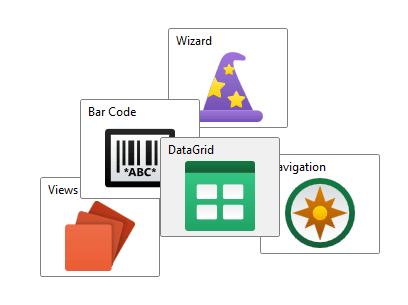
Note
This panel can be used as a drop-in replacement for the native Canvas panel.
Overview
The AnimatedCanvas does not have any inherent layout logic. Child elements are positioned at the specified locations and are always allotted their desired size.
The Panel.ZIndex property is used to determine the order of child elements that overlap. Elements with a higher ZIndex will appear on top of elements with a lower value.
Child elements are positioned using the attached properties AnimatedCanvas.LeftProperty, AnimatedCanvas.TopProperty, AnimatedCanvas.RightProperty, and/or AnimatedCanvas.BottomProperty. The LeftProperty indicates the offset of the element from the left edge of the panel, using either a positive (moving to the right) or a negative (moving offscreen to the left) value. The TopProperty indicates the offset of the element from the top edge of the panel, using either a positive (moving downwards) or a negative (moving upwards and offscreen) value. Likewise, the RightProperty and BottomProperty specify the offset of the element from the right and bottom edges, respectively.
Note
If both the LeftProperty and RightProperty are specified on an element, then the LeftProperty takes precedence and the RightProperty is ignored. Similarly, the TopProperty takes precedence over the BottomProperty.
Getting Started with AnimatedCanvas
This code shows typical XAML code used to position elements in an AnimatedCanvas:
xmlns:views="http://schemas.actiprosoftware.com/winfx/xaml/views"
...
<views:AnimatedCanvas>
<!-- Positioned 10 pixels to the right and 10 pixels down from the top-left corner of the panel. -->
<Button Content="One" views:AnimatedCanvas.Left="10" views:AnimatedCanvas.Top="10" \>
<!-- Positioned 10 pixels to the left and 10 pixels up from the bottom-right corner of the panel. -->
<Button Content="Two" views:AnimatedCanvas.Right="10" views:AnimatedCanvas.Bottom="10" \>
</views:AnimatedCanvas>
Important Members
The following AnimatedCanvas members are key to its use:
| Member | Description |
|---|---|
| BottomProperty Attached Property | Gets or sets the offset of the element from the bottom edge of the panel. |
| LeftProperty Attached Property | Gets or sets the offset of the element from the left edge of the panel. |
| RightProperty Attached Property | Gets or sets the offset of the element from the right edge of the panel. |
| TopProperty Attached Property | Gets or sets the offset of the element from the top edge of the panel. |
ZIndex Attached Property (defined on Panel) |
Gets or sets the z-order of the element in the panel. |