Extensible Rendering
The Dock controls use an extensible rendering model that is based on our common object model. The object model centers around the use of a renderer class. The renderer measures and draws all of the elements within the control. This is a great design because it allows you to use our pre-defined renderers or create your own.
This object model allows for three levels of rendering customization. Choose which level of customization you wish to use:
Use Built-In Renderers As-Is - Use the built-in rendering styles without any changes, which include many Metro, Visual Studio, and Office styles.
Modify Properties on Built-In Renderers - Use the built-in renderers but modify the various properties on the renderers to easily create a customized appearance.
Create Custom Renderers - Implement the IDockRenderer interface or inherit our DockRenderer class to do all the measuring and drawing of the controls and their elements yourself.
These are some sample rendering styles that come with DockManager:
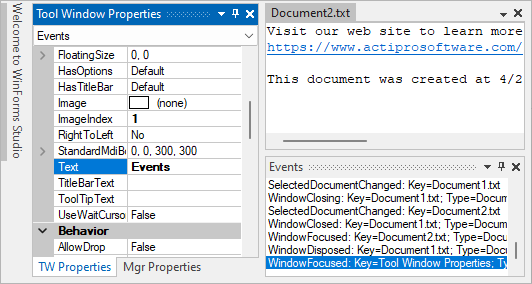
Metro Light-themed Dock controls
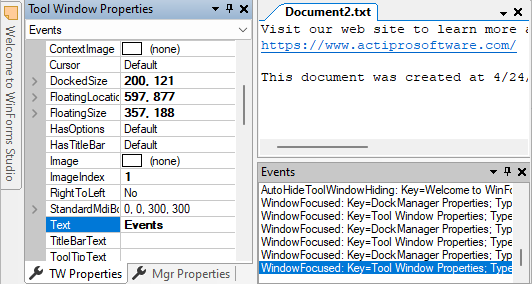
Visual Studio Classic-themed Dock controls
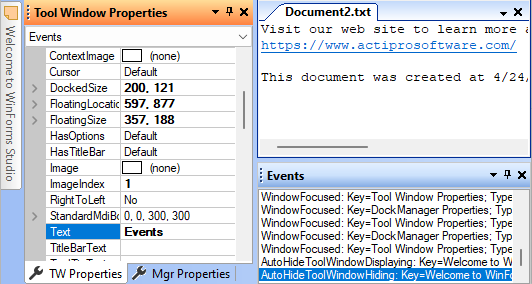
Office Classic blue-themed Dock controls
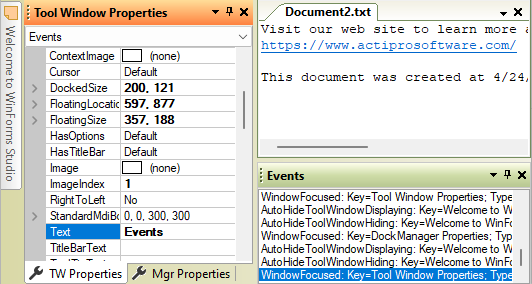
Office Classic olive green-themed Dock controls
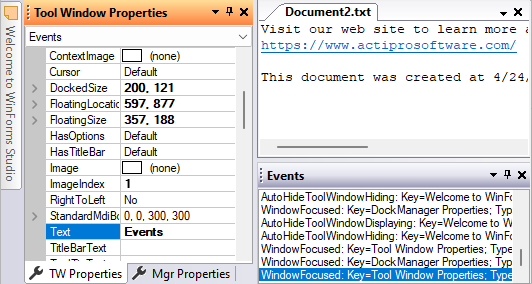
Office Classic blue-themed Dock controls
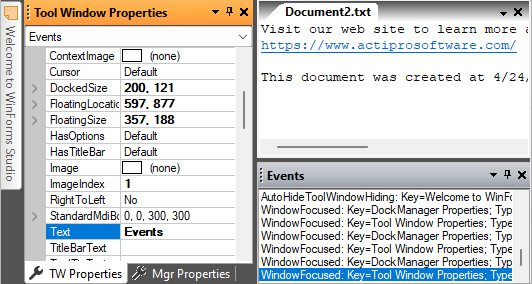
Office Classic black-themed Dock controls
DockManager Renderers
The DockManager component uses several renderers. Each renderer is assigned to a property on the manager.
| Member | Description |
|---|---|
| DockRenderer Property | Gets or sets the IDockRenderer used to render the dock controls. |
| TabbedMdiContainerTabStripRenderer Property | Gets or sets the ITabStripRenderer to use for drawing the TabStrip controls in tabbed MDI containers. |
| ToolWindowContainerTabStripRenderer Property | Gets or sets the ITabStripRenderer to use for drawing the TabStrip controls in tool window containers. |
Use Built-In Renderers As-Is
Dock includes these built-in renderers, which support Metro, Visual Studio, Office, and other classic styles:
| Renderer | Description |
|---|---|
| MetroDockRenderer | Capable of drawing Metro styles (Light and Dark) for dock controls. To change to a different style, change the BaseColorSchemeType. |
| OfficeClassicDockRenderer | Capable of drawing all Office classic styles (Blue, Silver, Black), Luna styles (Blue, Olive Green, Silver), and Windows Classic). To change to a different style, change the BaseColorSchemeType. |
| VisualStudioDockRenderer | Capable of drawing Visual Studio classic dock controls. |
| VisualStudioClassicDockRenderer | Capable of drawing Visual Studio classic dock controls. |
| WindowsClassicDockRenderer | Capable of drawing Windows classic dock controls. |
Color Tinting Color Schemes
With one line of code, any WindowsColorScheme can be tinted so that all of the colors are altered. For instance, you can easily create a tan or red color scheme and then use those color schemes with the OfficeClassicDockRenderer, OfficeClassicDocumentWindowTabStripRenderer, and OfficeClassicToolWindowTabStripRenderer classes like this:
This code shows how to load a custom tan-tinted color scheme (displayed in the screenshot above) that is based on the built-in Luna blue theme:
var scheme = new WindowsColorScheme("Tan", WindowsColorSchemeType.LunaBlue, Color.Tan);
dockManager.DockRenderer = new ActiproSoftware.UI.WinForms.Controls.Docking.OfficeClassicDockRenderer(scheme);
dockManager.TabbedMdiContainerTabStripRenderer = new ActiproSoftware.UI.WinForms.Controls.Docking.OfficeClassicDocumentWindowTabStripRenderer(scheme);
dockManager.ToolWindowContainerTabStripRenderer = new ActiproSoftware.UI.WinForms.Controls.Docking.OfficeClassicToolWindowTabStripRenderer(scheme);
Customizing Specific Colors in a Color Scheme
Each color property on the WindowsColorScheme class has a getter and setter. This means that after a base color scheme is selected for use, you may alter specific colors as needed.
This code shows how change the background of menus to be LightBlue for the built-in Windows Classic color scheme.
WindowsColorScheme.WindowsClassic.MenuBack = Color.LightBlue;
Note
Any renderers created before the color settings were changed may need to be refreshed for the color changes to take effect in the renderer.
Modify Properties on Built-In Renderers
Select a base built-in renderer to use by following the steps above. Then use the designer to change its properties. You can change fonts, colors, backgrounds, measuring parameters, etc. Our built-in renderers give you a lot of options that you can use to customize the look and feel of the controls.
Create Custom Renderers
For the most flexibility over what is measured and rendered, create a class that implements the IDockRenderer interface. Alternatively, you can create a class that inherits our DockRenderer or one of its descendants. The renderer interface has methods that measure and draw the controls and their elements.
After your custom renderer class has been created, assign it to the DockRenderer property of each DockManager that should use it for drawing.
Customizing Individual Windows
Renderer settings affect the rendering of all the controls that use the renderer. However, there are other properties on each TabbedMdiWindow that allow for customization of that particular instance. These are the properties that can be used to customize a specific window:
| Member | Description |
|---|---|
| BackgroundFill Property | Gets or sets the pane-specific BackgroundFill for the window. |