Tabbed MDI
The Dock controls have two modes of multiple document interface (MDI) support, Standard and Tabbed. The Tabbed interface is very robust and maximizes the document area screen real estate.
Set the DocumentMdiStyle property of the DockManager component to Tabbed to use this MDI mode. MDI modes can be changed at run-time.
Close buttons can optionally be displayed for each document window and an event can be intercepted to cancel the closing of any document window.
The standard Ctrl+Tab hotkey provides for quick switching between selected document windows.
Even though document windows can be split into multiple tab groups, a single collection of all active documents is available from the DockManager component. See the Working with Documents topic for more information on this collection.
Images on Tabs
The TabbedMdiTabImagesVisible property on the DockManager component indicates whether document window images should be displayed in the tabs.
Tab Overflow Styles
Multiple tab overflow styles are supported. The tab overflow style is set by using the TabbedMdiContainerButtonStyle property on the DockManager component
| Value | Description |
|---|---|
None |
Does nothing to handle tab overflow. |
DropDownButton |
A drop-down button allows for listing of open documents. |
ScrollButtons |
Scroll buttons appear allowing for smooth scrolling to tabs that are out of the visible bounds. |
DropDownAndScrollButtons |
A drop-down button and scroll buttons are visible. |
Tab Groups
Document window (and tool windows in the MDI area) tabs can be dragged by the end-user to create new tab groups. Context menus also provide access to this functionality via the object model. Tab groups are represented by the TabbedMdiContainer class.
The DockManager.MultipleTabbedMdiGroupsEnabled property controls whether features are available to the end user that let them create new tabbed MDI groups.
See the next several screenshots for an example of a tool window in the MDI area being dragged to create a new tab group.
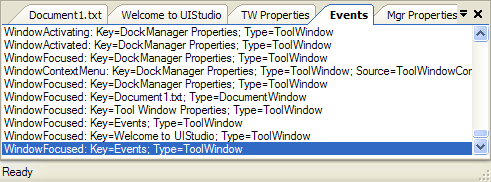
Document and tool windows in a single tab group
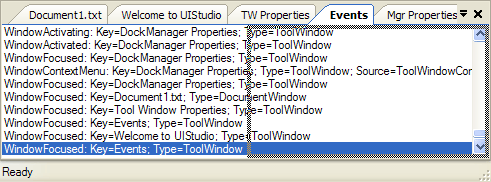
Tab for the Events tool window being dragged to the right side of the document container
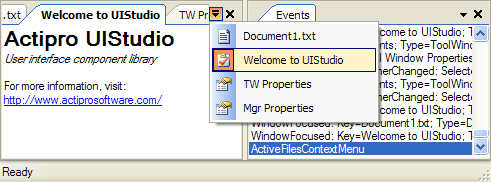
Second tab group created when the window was dropped, and mouse is clicked over an Active Files button
Programmatically Controlling Tab Groups
There are a number of members on the on the TabbedMdiWindow control that provide programmatic access to tab groups.
| Member | Description |
|---|---|
| MoveToNewHorizontalTabbedMdiContainer Method | Creates a new horizontal TabbedMdiContainer for the window. |
| MoveToNewVerticalTabbedMdiContainer Method | Creates a new vertical TabbedMdiContainer for the window. |
| MoveToNextTabbedMdiContainer Method | Moves the window to the next TabbedMdiContainer. |
| MoveToPreviousTabbedMdiContainer Method | Moves the window to the previous TabbedMdiContainer. |
| TabbedMdiContainer Property | Gets the TabbedMdiContainer that contains the window. |
Aligning the Tab Containers of Tab Groups
The DockManager.TabbedMdiTabsAlignNear property defaults to a value of true. This means that the tab containers of tab groups will align to the left side of the tab group. When set to false, the tab container will align to the right side of the tab group.
Displaying the Active Files Menu
The DockManager component raises the ActiveFilesContextMenu event when the Active Files button is clicked in the tabstrip. This button is only visible when the TabbedMdiContainerButtonStyle property is set to DropDownList.
By default, a menu will display containing a list of the currently active tool and document windows in the tabbed MDI container. This default menu can be cancelled by setting the Cancel property of the event arguments to true. A custom menu can be displayed in its place.
Floating Documents
Tabbed MDI documents support floating if the DockManager.DocumentWindowsCanFloat property is set to true. Once that property is enabled, you can drag and drop a tabbed MDI document tab outside of the tabbed MDI area to float it. You can alternatively right-click on a tabbed MDI document tab to show its context menu, and click the Floating menu item to float the document into its own window. This window may be moved to another monitor, or just kept overlapping with the main window.
To dock the floating document back into the docking hierarchy, drag and drop it on the tabbed MDI area's dock guide, or right-click on the floating document's title bar to show its context menu, and click the Tabbed Document menu item.
Layout Serialization
The tabbed MDI area's layout can be serialized to XML and then later deserialized, which is similar to a subset of the Tool Window Layouts feature.
Note
The methods described below only function for tabbed MDI and cannot be used with standard MDI.
All documents (document windows or tool windows) whose layout data will be restored from the serialized XML need to already be registered with the DockManager via its DocumentWindows and ToolWindows collections.
Saving Layout Data
Tabbed MDI layout data can be persisted in XML format and loaded at a later time. Probably the two most common ways to store layouts are in files and in a database.
The SaveDocumentLayoutToFile method is used to save tabbed MDI layout data to a file. This method saves the layout data of all documents (document windows or tool windows) that are currently active in the layout. The method accepts the full path to the data file as a parameter.
Saving to other storage formats can also be accomplished. The DocumentLayoutData property returns the tabbed MDI layout data expressed in an XmlDocument. The XmlDocument can be written to a database or persisted in some other form.
Loading Layout Data
When loaded, tabbed MDI layout data restores the already-known documents (document windows or tool windows that are registered with the DockManager component) to their proper locations and sizes within the tabbed MDI area.
The layout data loading code attempts to match the keys of documents that were stored in the layout to the keys of document or tool windows contained in the DocumentWindows and ToolWindows collections. If there is layout data for a document that is not known to the DockManager, it is ignored. If a document window was active prior to layout load, but no layout information was found in the XML for it, it will be closed and, if the DockManager.DisposeDocumentWindowsAfterClose property is true, also destroyed. If a tool window was active in the tabbed MDI prior to layout load, but no layout information was found in the XML for it, it will be moved to the first tabbed MDI container.
The LoadDocumentLayoutFromFile method is used to load tabbed MDI layout data from a file. The method accepts the full path to the data file as a parameter.
Loading from other storage formats can also be accomplished. For instance, if the XML layout data was stored in a database, the layout data should be loaded into an XmlDocument class and then set to the DocumentLayoutData property. The setting of this property loads the specified layout data.