Layout Modes and Density
Ribbon supports multiple layout modes and user interface densities to easily achieve the desired look and feel for your application.
Layout Modes
Ribbon supports two different layout modes: Classic and Simplified. Use the Ribbon.LayoutMode property to set the desired RibbonLayoutMode.
The ribbon can switch between layout modes at run-time without any change in configuration. When allowed, users can use the ribbon options button to change layout modes. Set the Ribbon.CanChangeLayoutMode property to false to prevent the user from changing layout modes.
Classic
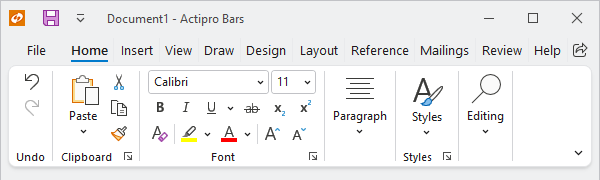
Ribbon displayed in classic layout mode
The Classic layout mode, first introduced with Office 2007, uses a taller ribbon with a combination of large buttons and multi-row groups of controls that dynamically adjust to fill as much or as little space as is available.
Simplified
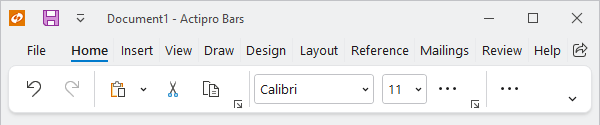
Ribbon displayed in simplified layout mode
The Simplified layout mode is a modern refinement of the ribbon that appears more like a traditional toolbar with a single row of controls but can still dynamically adjust to fill the available space. When necessary, controls that do not have room to appear on the primary ribbon are moved to an overflow menu.
Note
It is recommended that when using the Simplified layout mode, set the Ribbon.UserInterfaceDensity property to Spacious, which is more touch-friendly than the Compact default. The Spacious density will also use medium size images when available in place of small size images.
Tip
See the "Layout Modes" Bars Ribbon QuickStart of the Sample Browser application for a demonstration of layout modes and user options.
User Interface Density
Actipro Ribbon supports multiple levels of density that adjust the padding of user interface elements. Set the Ribbon.UserInterfaceDensity property to one of the following UserInterfaceDensity values.
Compactis the default and is best for traditional mouse interactions such as when using RibbonLayoutMode.Classic.Spaciousis great for touch interactions and should generally be set for RibbonLayoutMode.Simplified.Normalis a little in-betweenCompactandSpaciousfor a more balanced approach.
Tip
See the "User Interface Density" Bars Ribbon QuickStart of the Sample Browser application for a demonstration of different density values applied to classic and simplified ribbons.