DateEditBox
The DateEditBox control allows for the input of a DateTime value's date component. It uses the DatePicker control in its popup.
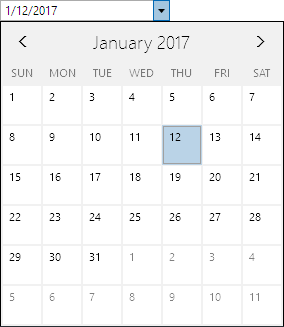
Common Capabilities
Each of the features listed in the table below describe functionality that is common to most edit boxes. Please see the Edit Box Basics topic for details on each of these options and how to set them.
| Feature | Description |
|---|---|
| Has a spinner | Yes, and can be hidden or optionally displayed only when the control is active. |
| Has a popup | Yes, and can be hidden or its picker appearance customized. |
| Null value allowed | Yes, and can be prevented. |
| Read-only mode supported | Yes. |
| Non-editable mode supported | Yes. |
| Has multiple parts | Yes, and supports optional arrow key navigation. |
| Placeholder text supported | Yes, and overlays the control. |
| Header content supported | Yes, and appears above the control. |
| Default spin behavior | Wrap. |
Time Retention
When using separate DateEditBox and TimeEditBox controls that bind to the same DateTime object, it's sometimes helpful to have the DateEditBox retain the time portion as selections are made, instead of reverting the time to midnight. The CanRetainTime property can be set to true to enable time retention.
Note that a DateTimeEditBox can be used in place of separate DateEditBox and TimeEditBox controls if dates and times require input.
Formats
Standard date formats are supported via the Format property and affect the textual value display. These formats are recommended:
"d""D""m""y""MM/dd/yyyy""MM/dd/yy""yyyy-MM-dd""d MMMM yyyy""d MMM yyyy""dd.MM.yyyy""d.M.yyyy"
Minimum and Maximum Values
Minimum and maximum values may be assigned via the Maximum and Minimum properties.
No values can be committed that lay outside of the inclusive range created by those properties.
Parts and Incrementing/Decrementing
This edit box has multiple parts:
- Year
- Month
- Day
- Hour
- Minute
- Second
- AM/PM
When the caret is over a part, the part value may be incremented or decremented. Please see the Edit Box Basics topic for information on how to do this.
Sample XAML
This control can be placed within any other XAML container control, such as a Page or Panel with this sort of XAML:
<editors:DateEditBox Value="{Binding Path=YourVMProperty, Mode=TwoWay}" />