Item Selection
The Breadcrumb control allows a single item from a hierarchy of data to be selected. The selection can be changed interactively using the keyboard or mouse, or programmatically by setting various properties.
Interactive Selection
The user can navigate down the hierarchy using the drop-down menus provided by items with children. This menu can be opened using the mouse, or by pressing the Down Arrow key when the associated item has the keyboard focus.
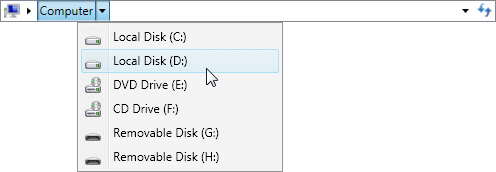
The Breadcrumb control using the Aero theme showing the menu for the Computer item
The user can navigate directly to any visible item by clicking the associated item, or by pressing the Enter key when the associated item has the keyboard focus.

The Breadcrumb control using the Aero theme showing Computer item
The user can enter the path of an item to select when in edit mode.

The Breadcrumb control using the Aero theme in edit mode
The user can select and item or path from the drop-down list.

The Breadcrumb control using the Aero theme showing the drop-down list
Programmatic Selection
The selected item can be changed by setting the Breadcrumb.SelectedItem or Breadcrumb.SelectedPath properties.
Important
For these features to work when using data items, you will need to support item conversion so that the Breadcrumb control knows how to obtain a trail.