Code Snippets
IntelliPrompt code snippets provide a way to insert pre-defined fragments of text into the editor. Each code snippet can declare multiple fields of text, and when a code snippet template session is activated in SyntaxEditor, the text is inserted, and the end user can Tab between the fields to edit their values.
Multiple fields can be declared with the same ID. In this scenario, only one of the fields with that ID in a template session will be editable. When that field's value is changed by the end user, the dependent fields (the other non-editable fields with the same ID) will have their value updated as well. This improves end user typing efficiency.
Tip
The XML code snippet file format used is the same as Visual Studio's. This allows for any Visual Studio compatible code snippet to be used in SyntaxEditor.
Opening Selection Sessions
Functionality is included that displays a helpful popup where the end user can type the title of an accessible code snippet to activate it. A completion list that shows the code snippets and child folders at the current folder level is also displayed below the popup and fully supports partial matches and Tab-based selection. The code snippets used to populate the selection session come from the ICodeSnippetProvider language service.
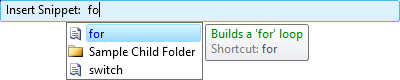
When a folder is selected in the completion list, the scope of the selection popup changes to that folder and the user can access the code snippets and child folders within it. Pressing Bkspace or clicking the parent folder's link, backs up to the parent folder level.
Programmatic Session Creation
A code snippet selection session can be opened via two different method calls. Both require that a ICodeSnippetProvider language service is registered on the language. One displays the code snippets that are designated as 'expansion' types and the other displays those designated as 'surrounds with' types:
editor.ActiveView.IntelliPrompt.RequestInsertSnippetSession(); // Show 'expansion' code snippets
// editor.ActiveView.IntelliPrompt.RequestSurroundWithSession(); // Show 'surrounds with' code snippets
Both of these helper methods wrap a call to the ICodeSnippetProvider.RequestSelectionSession method.
Opening Template Sessions
Code snippets are generally inserted into SyntaxEditor and activated into a template session by one of these methods:
- Selection made via a selection session.
- End user types a code snippet's registered shortcut (defined in the source XML file) into SyntaxEditor and presses the Tab key.
- Programmatic template session creation.
Pressing Tab After a Code Snippet Shortcut
Each code snippet has a shortcut that can be typed into the editor. When the Tab key is pressed after the shortcut, an ICodeSnippetProvider language service will look at the word before the caret to see if it matches any registered code snippets. If a match is found, the shortcut text is removed from the document, and a code snippet template session is opened.
This mechanism depends on a ICodeSnippetProvider service being registered on the current language. Please see the sections below for more information on code snippet providers.
Programmatic Session Creation
Assuming that an ICodeSnippet has been loaded into the snippet variable via some means, a session can be programmatically opened like this:
CodeSnippetTemplateSession session = new CodeSnippetTemplateSession();
session.CodeSnippet = snippet;
session.Open(editor.ActiveView);
Template Sessions at Run-Time
When a template session is opened, the code snippet's text is inserted into the document. Some code snippets indicate a location within their text where the current view's selected text should be inserted. In this scenario, the selected text prior to the session being opened is appropriately indented and injected within the code snippet text.
If one or more fields were declared in the code snippet, then fields will display in the editor. Fields are highlighted replacement regions that represent the regions of text that need to be edited to complete the code snippet. While the caret is in a field, the Tab key can be used to navigate to the next field. Likewise, Shift+Tab navigates to the previous field.
Editable fields are drawn with a background behind them. Sometimes a field refers to a declaration that is used in multiple places within the code snippet. In that case, only the first field is designated as editable. When its value changes, the other fields that are dependent upon it automatically update. The dependent fields are drawn with a dotted line around them.
Once all the fields have been updated, pressing Enter while in a field completes the code snippet and closes the session. At this point, if the code snippet designated a target offset for the caret to end up at, the caret will move to that offset.
Template Session Event Sink
Any object that implements the ICodeSnippetTemplateSessionEventSink interface can be registered on a language to handle events related to code snippet template sessions.
These methods on the event sink receive the event notifications:
| Member | Description |
|---|---|
| NotifyDeclarationActivated Method | Notifies when a new declaration in the session's code snippet is activated. |
| NotifyDeclarationDeactivated Method | Notifies when a declaration in the session's code snippet is deactivated. |
| NotifyDeclarationTextChanged Method | Notifies when the text value of the active declaration in the session's code snippet is changed. |
| NotifySessionClosed Method | Notifies after a session is closed. |
| NotifySessionOpened Method | Notifies after a session is opened. |
| NotifySessionOpening Method | Notifies before a session is opened. |
See the Event Sinks topic for more information on event sinks in general.
Code Snippets
Code snippets are represented by the ICodeSnippet interface.
Here are the important members of the CodeSnippet class, which implements ICodeSnippet:
| Member | Description |
|---|---|
| Author Property | Gets or sets the name of the code snippet author. |
| CodeDelimiter Property | Gets or sets the character used to describe literals and objects in the code. |
| CodeKind Property | Gets or sets a CodeSnippetKind indicating the kind of code contained by the snippet. |
| CodeLanguage Property | Gets or sets the language in which the snippet's code is written. |
| CodeText Property | Gets or sets the code that is inserted when the code snippet is activated. |
| Declarations Property | Gets the collection of declarations. |
| Description Property | Gets or sets descriptive information about the code snippet contents. |
| HelpUrl Property | Gets or sets a URL that provides more information about the code snippet. |
| ImportedNamespaces Property | Gets the collection of imported namespaces. |
| Keywords Property | Gets the collection of keywords that describe the code snippet. |
| References Property | Gets the collection of assembly references. |
| Shortcut Property | Gets or sets the shortcut text used to insert the code snippet. |
| SnippetTypes Property | Gets the types of actions that can be performed by the code snippet. |
| Tag Property | Gets or sets the object that contains user-defined data about the object. |
| Title Property | Gets or sets the code snippet title. |
Code Snippet Serialization
ICodeSnippet objects can be saved to and loaded from an XML format via the use of a CodeSnippetSerializer. In fact, it's the same XML format that Visual Studio uses to store code snippet data. That means that any code snippets created for Visual Studio can be used directly within SyntaxEditor as well.
Please see the Visual Studio documentation for more information on the XML schema for code snippet files.
Loading a Code Snippet
Code snippets can be loaded from a Stream via the CodeSnippetSerializer.LoadFromStream method. They can be loaded from a file via the CodeSnippetSerializer.LoadFromFile method.
The return value is an enumerable of ICodeSnippet objects, since each code snippet file can contain more than one code snippet per Microsoft's specifications.
Saving a Code Snippet
Code snippets can be saved to a Stream via the CodeSnippetSerializer.SaveToStream method. They can be saved to a file via the CodeSnippetSerializer.SaveToFile method.
A parameter array of ICodeSnippet objects is used as a parameter, since each code snippet file can contain more than one code snippet per Microsoft's specifications.
Code Snippet Folders and Metadata
The ICodeSnippetFolder interface, implemented by the CodeSnippetFolder class, represents a folder that can reference code snippets. Each folder has a Name property that is usually the value of the real file system folder it represents.
A folder has a Items collection, where each item is an object of type ICodeSnippetMetadata. The ICodeSnippetMetadata interface specifies a subset of the properties found on the ICodeSnippet interface, and is used to store minimal descriptive information about a particular code snippet, such as its title, shortcut, and description. The metadata also has a GetCodeSnippet method that can be called to dynamically load the referenced full code snippet.
Nested folders can be created as well. Each folder has a Folders collection that lists the child folders of the current folder.
A helper FindItemByShortcut method is included that recursively searches an ICodeSnippetFolder hierarchy for a contained code snippet that has a particular shortcut.
Loading a Code Snippet Folder
An ICodeSnippetFolder can be created and initialized programmatically, or fully-loaded from a file system path.
To create and initialize an ICodeSnippetFolder from a file system path, call the static CodeSnippetFolder.LoadFrom method.
ICodeSnippetFolder folder = CodeSnippetFolder.LoadFrom(path, "CSharp");
This method will recursively examine folders and load any code snippets located that are for the designated language.
Code Snippet Providers
The ICodeSnippetProvider interface, and related CodeSnippetProvider implementation class, is very important since it is the service that should be registered on a language to make code snippet functionality available. It is used to store available code snippet metadata, watch keypresses, and manage the adornments for fields in any template sessions.
Its RootFolder property needs to be set to an ICodeSnippetFolder instance that has loaded code snippet metadata into itself or one of its nested folders. Its IsCaseSensitive property can also be set to false for case-insensitive languages.
This code registers a provider on a language using the folder from the previous section's sample:
language.RegisterService(new CodeSnippetProvider() { RootFolder = folder });
This code is also required to be called once per application instance since it registers the classification types and related styles for any fields that will be visible during a template session. If it is not called, then field backgrounds and borders might not display.
new DisplayItemClassificationTypeProvider().RegisterAll();
Once the provider has been registered on a language, it will watch for Tab key presses. If a shortcut for a known code snippet appears before the caret, then that code snippet will be activated into a new template session.
Customizing Code Snippet Providers
Some languages may wish to only allow shortcuts to trigger code snippet template sessions when in certain portions of code. For instance, a language generally doesn't want a code snippet shortcut to trigger when the shortcut is in a comment or a string literal.
This can be achieved by creating a class that inherits CodeSnippetProvider. Then override the GetPossibleShortcutSnapshotRange method and in that code, first call the base method. If a snapshot range is returned that is not zero-length, get a snapshot reader and see what sort of token is at the snapshot range. If it is a comment or literal, return TextSnapshotRange.Deleted. Otherwise, return the result from the base method call.
Code Snippets in Completion Lists
Languages that wish to include code snippet support may wish to list code snippet metadata items in the Ctrl+Space completion lists. The .NET Languages Add-on languages include this feature.
When a code snippet is selected in the completion list, its shortcut is inserted into the editor. Then if the user presses the Tab key next, and assuming a code snippet provider is registered on the language (see above), the related code snippet is inserted.