Recent Documents
A RecentDocumentControl is a control that is intended to be used within a backstage or as the RibbonApplicationButton.MenuAdditionalContent of an application menu.
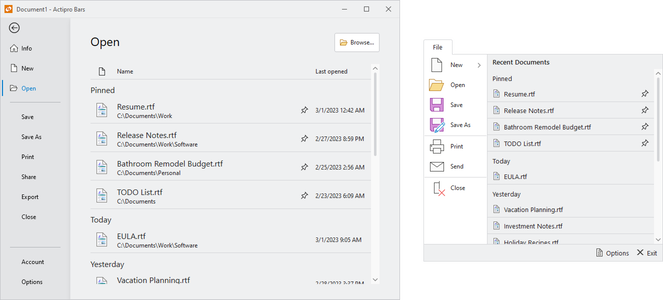
A RecentDocumentControl shown in a backstage and application menu
Recently opened documents are listed in a sorted order and can be clicked to open them. Hovering the mouse over a document provides its full path.
Clicking on a document's Pin button will toggle the pinned state of the document. When pinned, the document will not fall off the list if there are other unpinned documents that have been opened more recently.
Adding to a Backstage
The RecentDocumentControl can be added to a Backstage as content for a RibbonBackstageTabItem.
When a RecentDocumentControl is included in a RibbonBackstageTabItem, it is recommended to leave the RecentDocumentControl.UseLargeSize property at the default value of true. This will enable the control to take advantage of the additional space afforded on a backstage and render similar to Office with large icons and descriptions.
Adding to an Application Menu
The RecentDocumentControl can be added to the RibbonApplicationButton.MenuAdditionalContent property for use on an application menu.
Important
When used on an application menu, set the RecentDocumentControl.UseLargeSize property to false so the control can render properly in a smaller size.
See the Application Menu topic for more details on defining MenuAdditionalContent including sample code for using a RecentDocumentControl.
Managing the Recent Document List
The recent document list is managed by the RecentDocumentManager that is assigned to the RecentDocumentControl.Manager property. This object maintains a list of IDocumentReference objects.
See the Document Management topic for details on how to manage the list using the RecentDocumentManager, including the ability to limit the number of documents shown, associate icons with files, and set descriptions.
Changes to the RecentDocumentManager should automatically update the RecentDocumentControl. However, certain changes such as updating a document reference's last-opened date/time may not be picked up by the manager as a change. In these cases you must call RecentDocumentManager.RebindFilteredDocuments explicitly and the RecentDocumentControl will update in response.
Processing Document Clicks
When the end user clicks on a document listed in the RecentDocumentControl, the RecentDocumentControl.OpenCommand will be executed with the corresponding IDocumentReference passed as the command parameter. Since this action indicates the document should be opened, the OpenCommand property defaults to the standard WPF ApplicationCommands.Open routed command, but any command can be assigned to replace the default.
In the code that handles the execution of the command, use the command parameter (which is an IDocumentReference) to determine which document to open. Since ApplicationCommands.Open might be raised in scenarios unrelated to opening a recent document, it is generally safe to assume that if no command parameter is passed, the command was not raised by the RecentDocumentControl and the default action for the command (e.g., browse for a file with an Open File dialog) should be invoked.
Grouping
The RecentDocumentControl supports grouping documents based on IDocumentReference.LastOpenedDateTime . Set the AllowGrouping property to false to disable this functionality (defaults to true).
When grouping is allowed, all pinned documents will appear at the top. Unpinned documents will be grouped based on how recently they were last accessed. Each group label is defined by a localizable String resource value. The following groups are available:
| Group | Resource key | Description |
|---|---|---|
| Pinned | UIRecentDocumentGroupPinnedText |
Pinned documents. |
| Today | UIRecentDocumentGroupTodayText |
Documents last accessed on the current day. |
| Yesterday | UIRecentDocumentGroupYesterdayText |
Documents last accessed on the previous day. |
| Older | UIRecentDocumentGroupOlderText |
Documents last accessed two or more days ago. |
| Future | UIRecentDocumentGroupFutureText |
Documents last accessed at a date chronologically after the current date. |
See the Customizing String Resources topic for additional details on working with string resources.
Customizing Column Text
When the RecentDocumentControl.UseLargeSize property is set to true, document data is displayed in columns. The text displayed for these columns can be customized by setting the DateTimeColumnText and/or NameColumnText properties to the desired value.
Each of these properties are initialized to a localizable String resource value. The following resources are configured:
| Resource key | Description |
|---|---|
UIRecentDocumentControlDateTimeColumnText |
The text displayed for DateTimeColumnText. The default value is "Last opened". |
UIRecentDocumentControlNameColumnText |
The text displayed for NameColumnText. The default value is "Name". |
See the Customizing String Resources topic for additional details on working with string resources.
Tip
See the "Recent Documents" Bars Ribbon QuickStart of the Sample Browser application for a full demonstration of configuring a backstage or application menu with a RecentDocumentControl and working with a RecentDocumentManager.