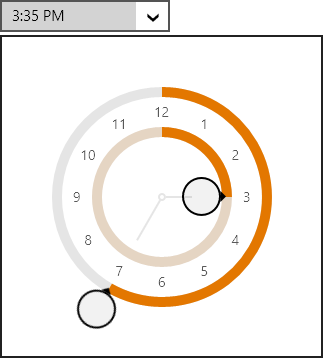In the recent posts, we have seen color, enumeration, and date edit boxes, which are all part of the new WinRT/XAML Editors product. In today's post, we'll take a look at the TimeEditBox controls, which make it easy to select a time value.
Windows Store Variant
The TimeEditBox control is used to input a DateTime value, and uses a TimePicker control in its popup.
Edit boxes work great with a keyboard. When the edit box is focused, values can be directly typed in. Type in "10am", "10:00", "10:00 AM", etc. and press Enter. Any of those will commit the same time value. You can also move the caret to one of the time components (hour, minute, second, AM/PM) and use keyboard arrow keys, PgUp/PgDn, or the mouse wheel to increment values. Best of all, pressing the left/right arrow keys will instantly jump between the various "parts" (components) of the edit box value and select the part's text.
The time value can be displayed in any desired standard or custom format. By default it will use the current culture's default time format.
If the user doesn't have a keyboard, mouse or touch can be used to display the popup. The popup contains a TimePicker control, which uses an analog clock-like user interface. It is comprised of two radial sliders. The inner slider alters the hour (spin clockwise one cycle to get to PM hours) and the outer slider alters the minute.
Compare to Native WinRT TimePicker
As shown in the previous post related to date editing, most competitors have either made date/time pickers that show a large Windows Phone-like spinning selector, or have gone with the multiple ComboBox approach like the native WinRT TimePicker control does:
Neither of those control types are ideal for WinRT apps that can potentially be run on large desktops with keyboards. Compare the design to ours:
Not only does our TimeEditBox use less overall space and reduce UI clutter, it is also super efficient when combined with a keyboard.
Windows Phone Variant
Just like our other edit boxes, this edit box will render itself like a button when used on Windows Phone. Tapping the button shows a full screen picker (same as above) where the date value can be selected.
Summary
This post shows how an TimeEditBox control can make it simple for an end user to select a time value within a Windows Store or Windows Phone app. Download our WinRT/XAML Controls to check it out, along with our other beautiful and functional editor controls!