This version makes a number of minor updates across the WPF control product line.
See the related announcement post for the detailed list of enhancements and updates.
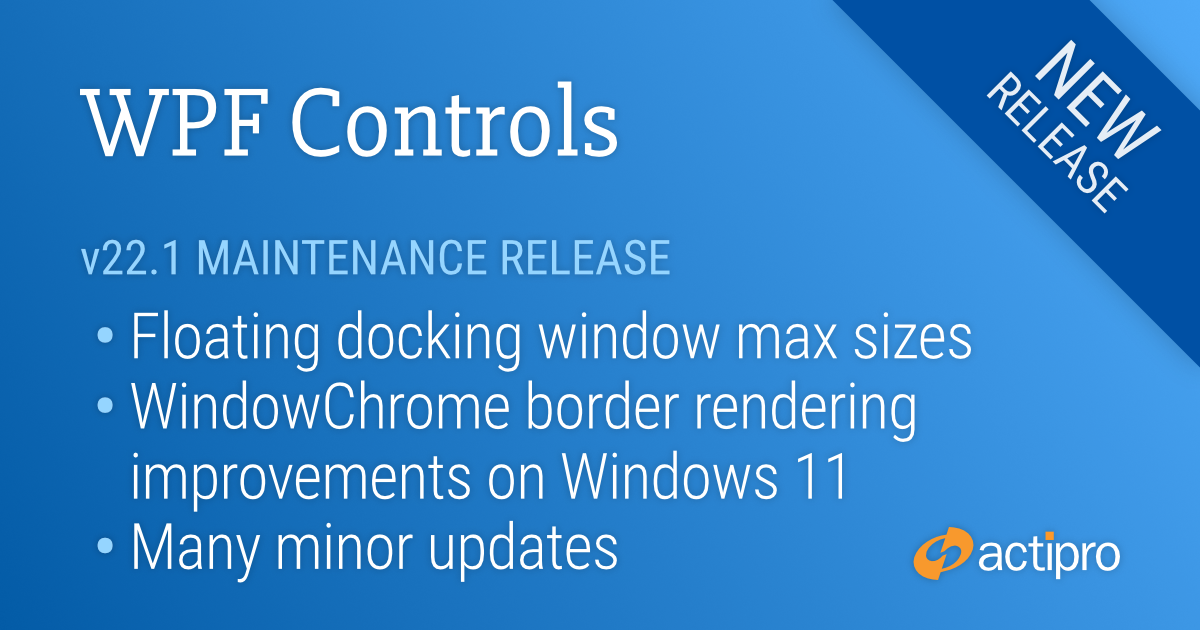
This version makes a number of minor updates across the WPF control product line.
See the related announcement post for the detailed list of enhancements and updates.
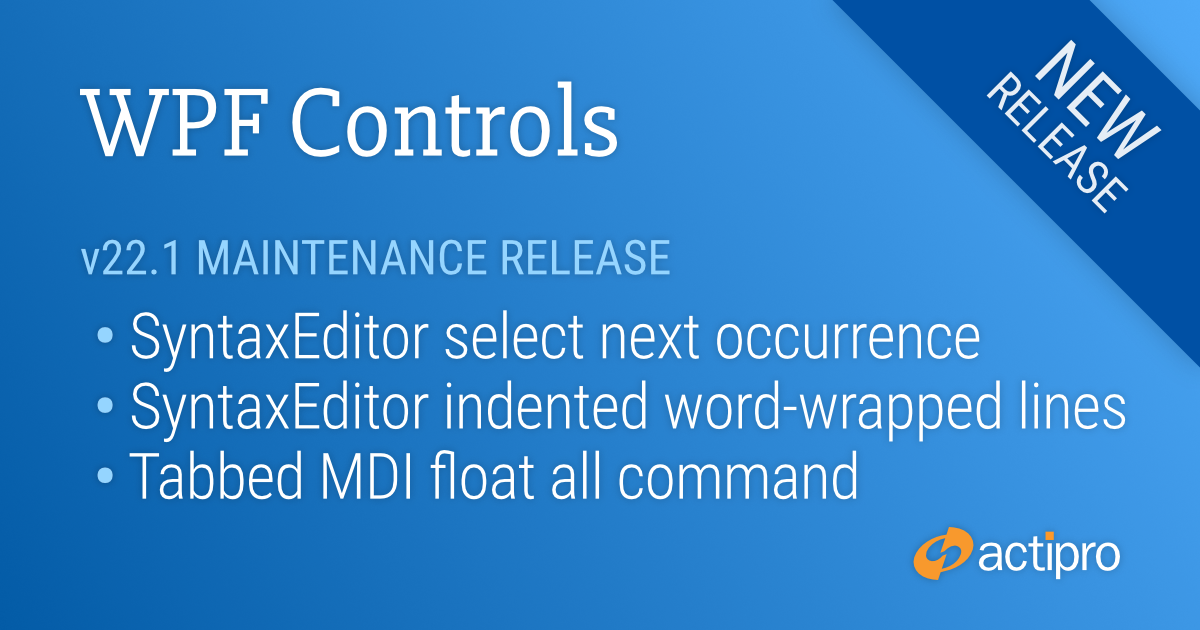
This version makes a number of SyntaxEditor improvements including the abililty to select the next occurrence of selected text, much faster performance with complex IntelliPrompt completion lists, indented word-wrapped lines, and more. Other updates have been made to Docking/MDI, Editors, Grids, Ribbon, Themes, and the Shared Library.
See the related announcement post for the detailed list of enhancements and updates.
Here's a peek at a couple of the new features...
A new "Float All" menu item has been added to documents in tabbed MDI.
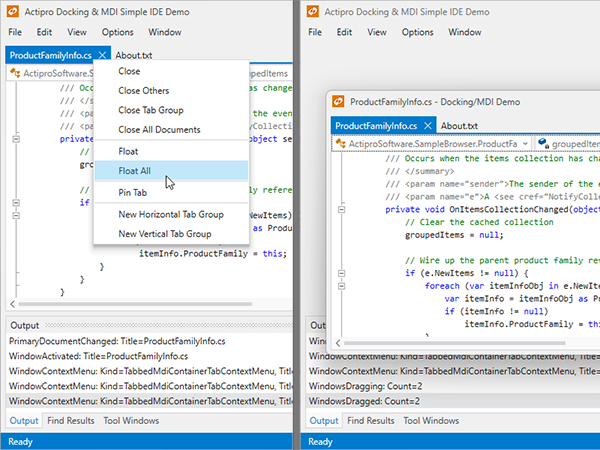
When clicked the documents float together into a new MDI window that can be dragged as a group to another monitor.
The select next occurrence feature provides a quick way to select additional instances of the selected text. Say our caret is in the middle of the "using" keyword. Pressing Ctrl+D (the hotkey for Select Next Occurrence) will select the current word since no selection was yet available.
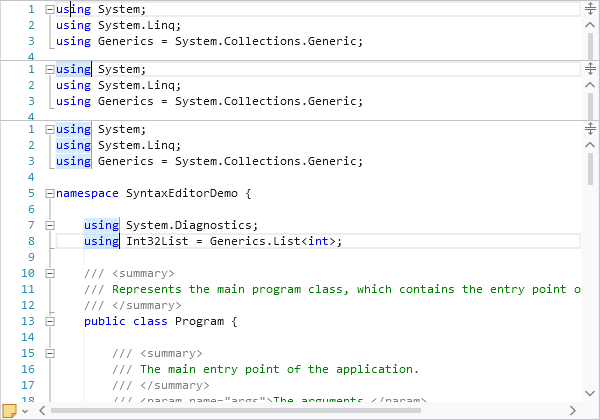
After pressing Ctrl+D once a selection is made, it will add another selection of the next instance of the selected text. In the bottom screenshot in the sequence above, I've pressed Ctrl+D several times so that all instances of "using" are selected.
SyntaxEditor supports multiple carets and selections, and at this point, any typing will update all the selected instances at the same time.
Another great new feature is that word-wrapped lines will now be indented by a couple characters, as long as there is sufficient editor width to do so.
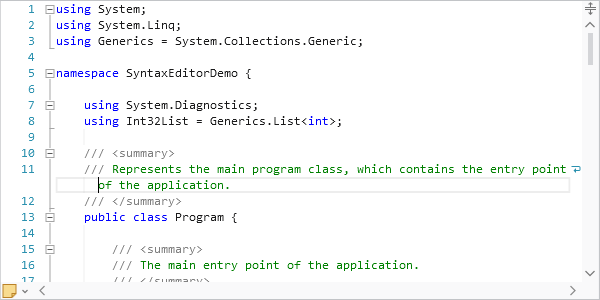
In the screenshot, you can see how the word-wrapped portion of line 11 is indented a couple characters beyond line 11's anchor indent level. Indentation of wrapped lines makes it easier to read them.
The indent amount is fully configurable via a new SyntaxEditor.WrappedLineIndentAmount property, whose default is 2. Set it to 0 to indent to the same amount as the anchor line with no additional indent. Or set it to -1 to always left-align wrapped lines within the text area (no indent at all).
The Theme Designer has a handy Base Color Finder tool that can find a color family that will match your brand's primary color. Previously this only worked well for light themes. Updates have been made so that dark themes are also supported.
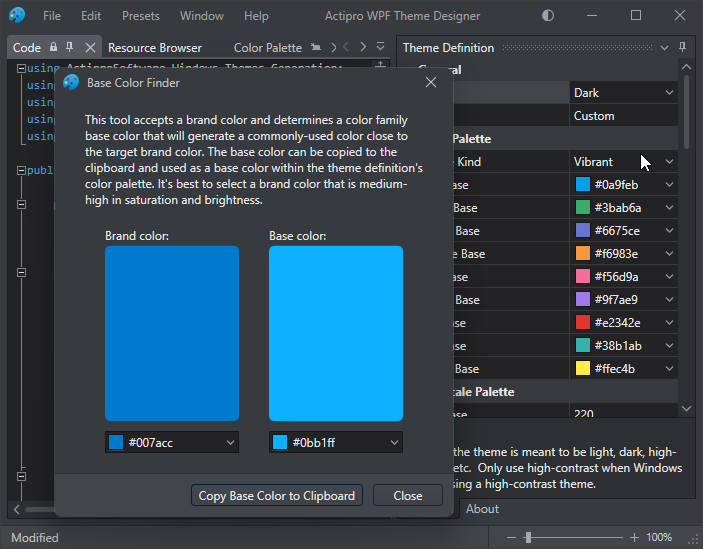
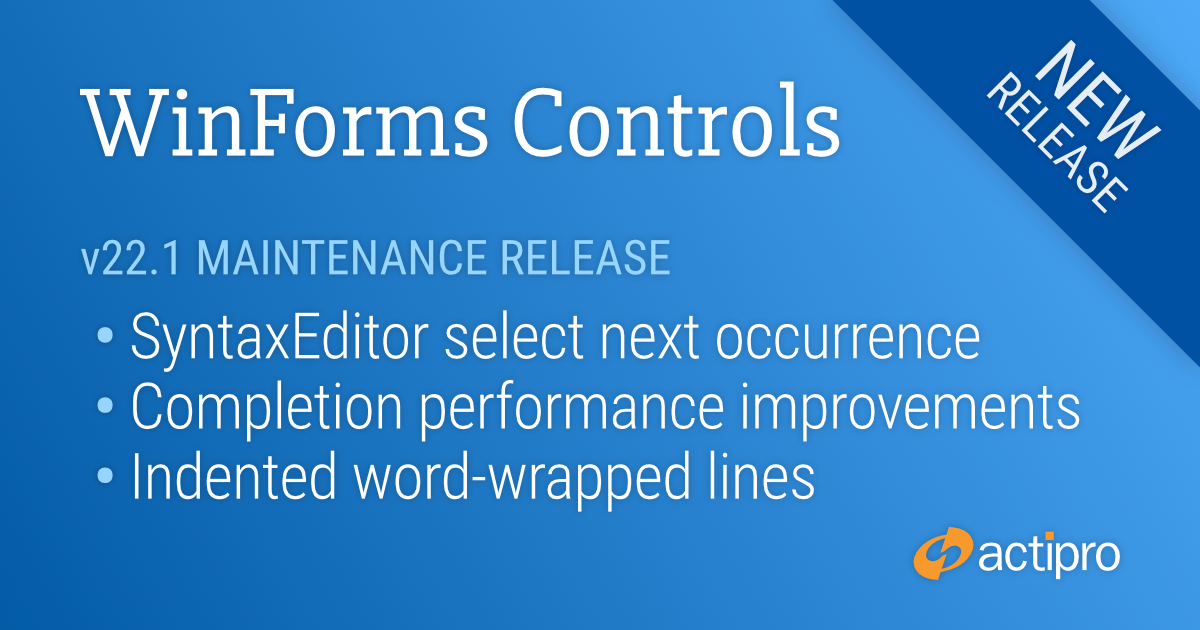
This version makes a number of SyntaxEditor improvements including the abililty to select the next occurrence of selected text, much faster performance with complex IntelliPrompt completion lists, indented word-wrapped lines, and more.
See the related announcement post for the detailed list of enhancements and updates.
Here's a peek at a couple of the new features...
The select next occurrence feature provides a quick way to select additional instances of the selected text. Say our caret is in the middle of the "using" keyword. Pressing Ctrl+D (the hotkey for Select Next Occurrence) will select the current word since no selection was yet available.
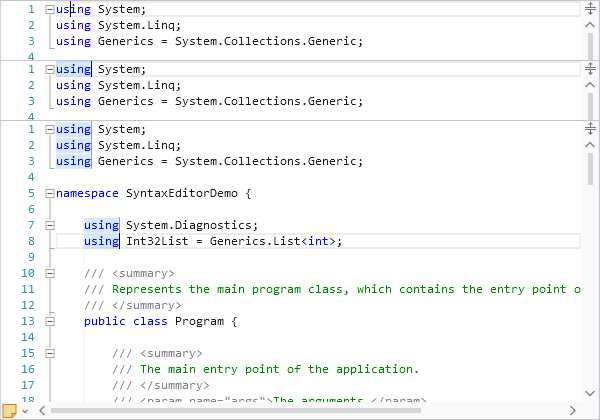
After pressing Ctrl+D once a selection is made, it will add another selection of the next instance of the selected text. In the bottom screenshot in the sequence above, I've pressed Ctrl+D several times so that all instances of "using" are selected.
SyntaxEditor supports multiple carets and selections, and at this point, any typing will update all the selected instances at the same time.
Another great new feature is that word-wrapped lines will now be indented by a couple characters, as long as there is sufficient editor width to do so.
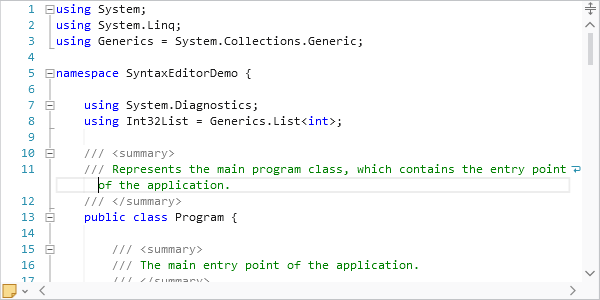
In the screenshot, you can see how the word-wrapped portion of line 11 is indented a couple characters beyond line 11's anchor indent level. Indentation of wrapped lines makes it easier to read them.
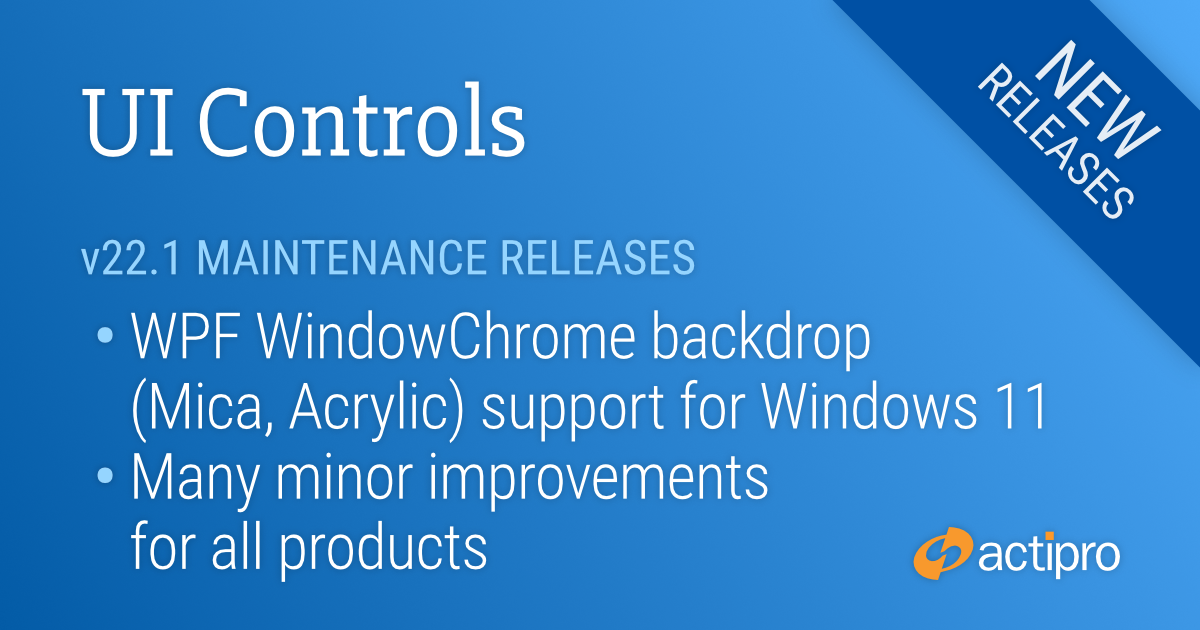
These maintenance releases for our WPF, WinForms, and UWP Controls focus on making many minor improvements across all the products. In addition, WPF's WindowChrome now allows it to render a backdrop with Mica or Acrylic materials when on a Windows 11 system.
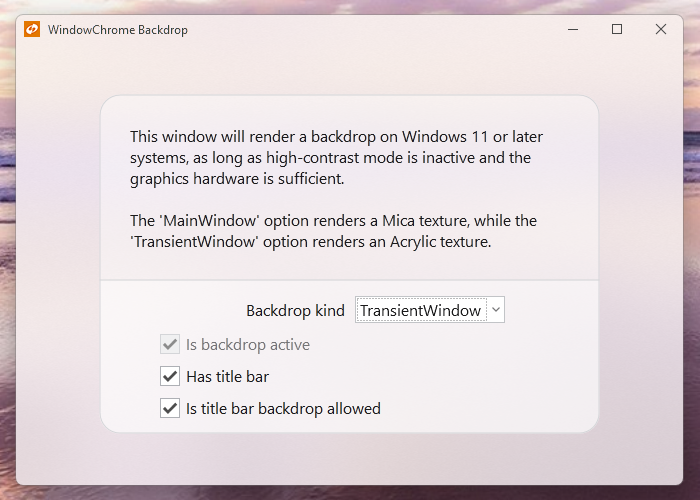
See the related announcement posts for the detailed lists of enhancements and updates:
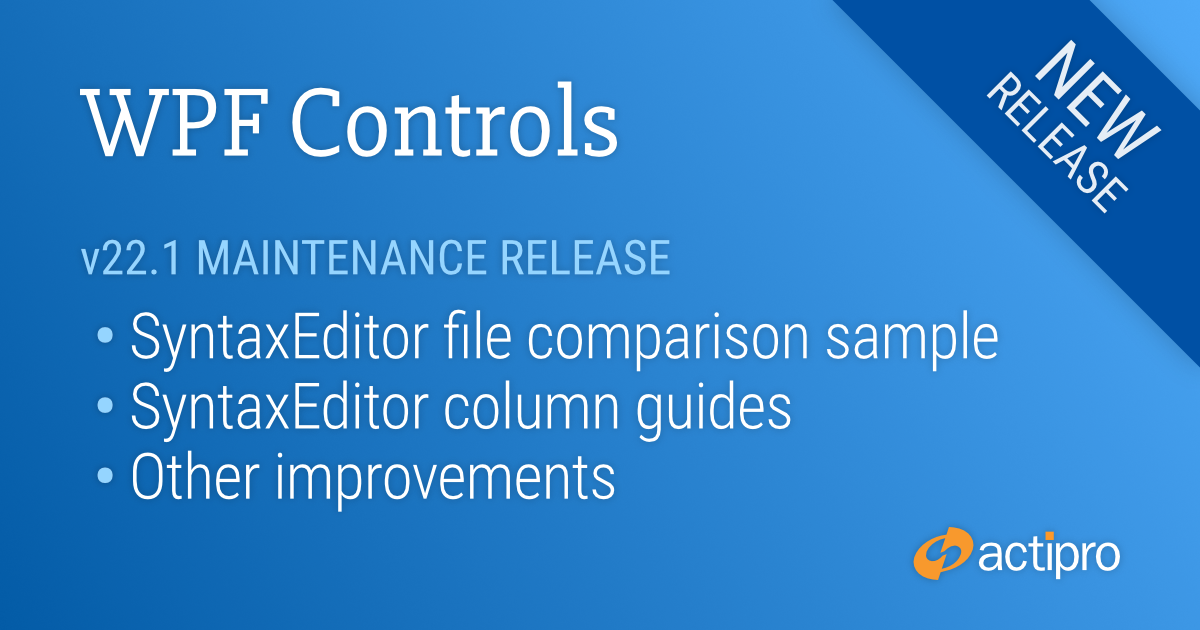
This version adds several exciting new features for SyntaxEditor, along with making numerous improvements to the control and its add-ons. Other minor updates are made to Docking/MDI, Editors, Grids, Ribbon, Shell, and Themes. Finally, Visual Studio 2022 designer support has been improved.
See the related announcement post for the detailed list of enhancements and updates.
Here's a look at some of the new features.
Many customers have asked how two SyntaxEditor instances could be configured to work side-by-side for comparing files. We've included a new QuickStart that demonstrates comparing two files and highlighting differences in both editors.
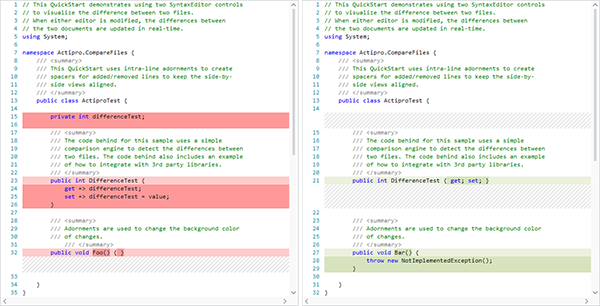
Differences are updated in real-time as a file is edited. Our sample is built using simple interfaces to represent the file differences so that any difference engine could easily be adapted to work with the sample.
Use the new column guides feature to designate where line breaks should occur within a file to stay within any readability guidelines your company may have. For instance, a column guide might be set at column 80 or 120.
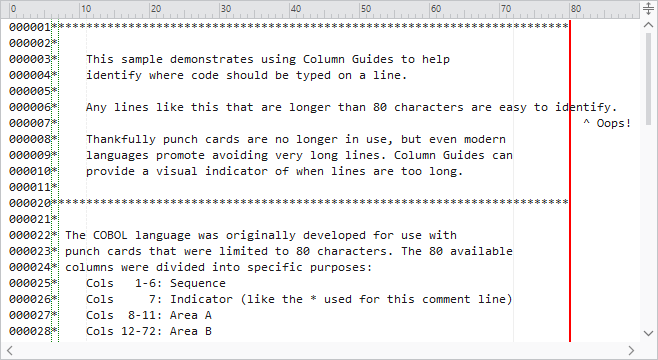
Other syntax languages like COBOL may also require that certain data is at certain character positions and column guides provide a visual way to ensure code is positioned properly.
We've done some more tuning in the completion item matching logic to squeeze out some additional performance gains.