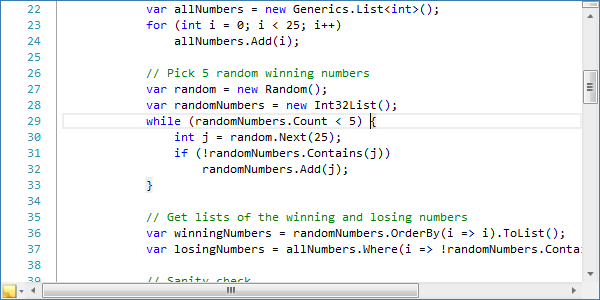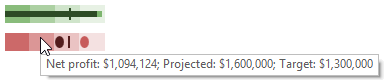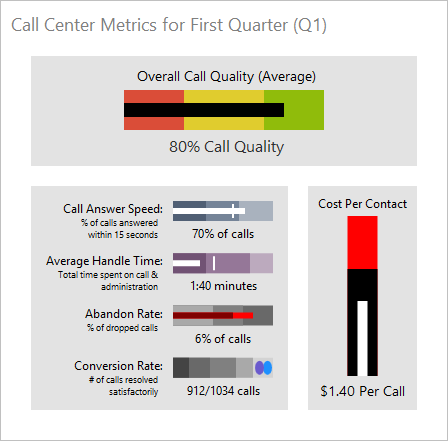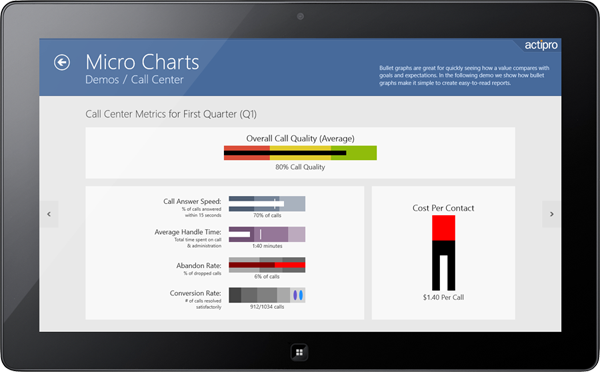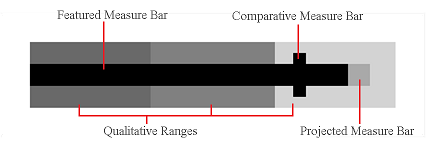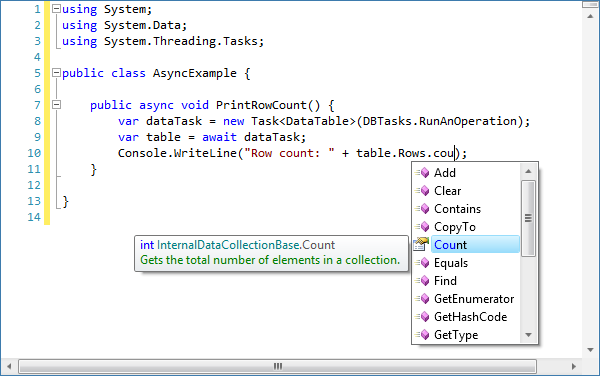We're currently working on wrapping up the 2012.2 versions of our WPF and Silverlight controls and hope to have these out in the next several weeks. Today I'd like to announce another new feature coming to SyntaxEditor in the 2012.2 version: delimiter highlighting!
UPDATE: Version 2012.2 is live and available for download now.
What is Delimiter Highlighting?
Delimiter highlighting, also called bracket highlighting, is a feature where highlights appear next to sets of delimiters when the caret is next to them.
In the screenshot above, we have the current line highlighting feature active along with delimiter highlighting. The caret is next to a { character which the C# language implementation recognizes as a bracket that should receive highlighting. Thus its background is highlighted, along with the matching } bracket's background.
Language-Specific Delimiters
Each syntax language has complete control over which delimiter sets are supported. The language simply creates a new IStructureMatcher service that is able to locate matching delimiters.
Plus we include a built-in implementation of that service that makes it easy to provide matching for curly brace, square brace, angle brace, and parenthesis pairs.
Multiple Delimiter Support
One feature request we had for the WinForms version (which already has bracket highlighting features) was a good way to support more than two delimiters in a matched set. This is useful in scenarios where perhaps you want to highlight #if…#else…#endif. I'm pleased to say that our delimiter matching feature fully supports and will highlight any number of matches in a delimiter set!
Performance Optimizations
One issue with delimiter highlighting in general is that it updates very frequently, basically with every text or selection change. In large documents, it can take time to scan forward/backward to find a matching delimiter.
What we did was to design this feature in such a way that the scanning work is completely offloaded into a worker thread. It actually piggybacks onto our multi-threaded parsing framework to accomplish this. Thus in the end, the highlights still show up fast and even when the match scanning takes a relatively long time, there is no detriment to typing or scrolling performance.
Summary
Delimiter highlighting is a visually subtle, yet extremely useful feature when editing code. It's been highly requested and we're very happy to deliver it in 2012.2. We think you're really going to like what we've come up with.
In our next post, we'll talk about the related move/select to matching bracket functionality, also coming in 2012.2.