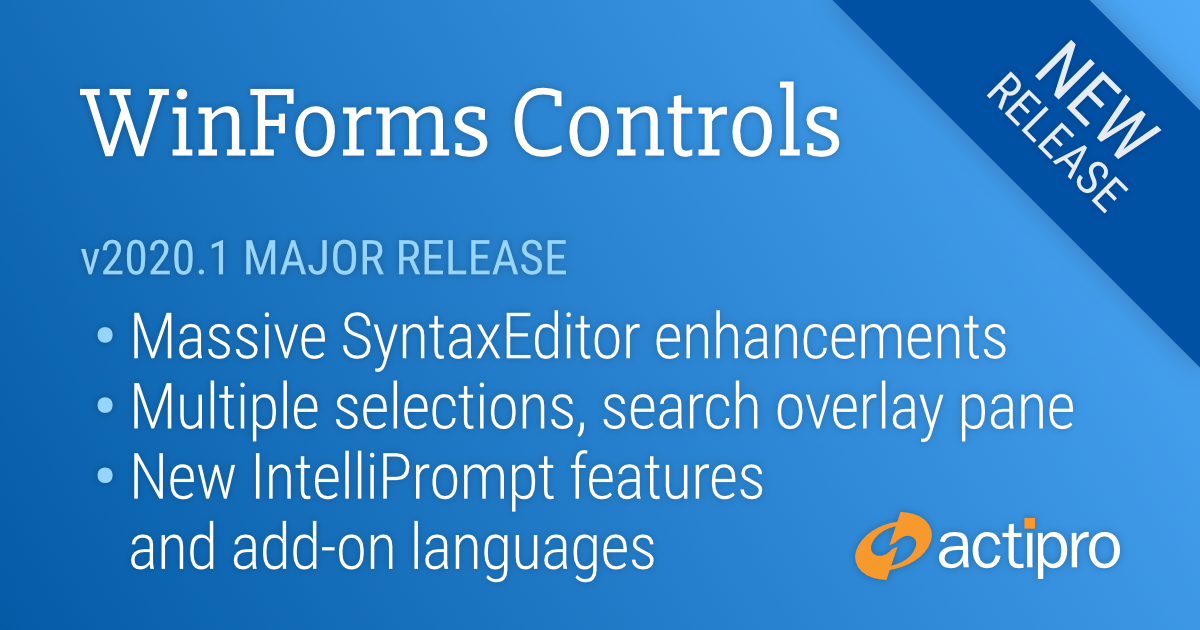We are pleased to announce the release of the 2020.1 version of our WinForms Controls. This version includes the massive SyntaxEditor enhancements and updates we’ve been working on that have previously been described as “SyntaxEditor vNext” in the blog, and moves the older WinForms SyntaxEditor API to the same codebase already used by the WPF and UWP SyntaxEditor versions. This change brings a number of new features to the WinForms SyntaxEditor (including some huge premium add-on language updates) and will allow us to keep all three SyntaxEditor platform implementations in sync as new features are added in the future.
This announcement post contains the detailed list of updates.
Let’s dig in and see a handful of the larger SyntaxEditor updates.
Cross-Platform Design
The internals of SyntaxEditor have been heavily refactored to support a cross-platform API across the WPF, UWP, and WinForms platforms. This allows SyntaxEditor features for the three platforms to be kept in sync moving forward. The 2019.1 WPF and UWP versions of SyntaxEditor already have this codebase in place.
Carets and Selection
Multiple Selections
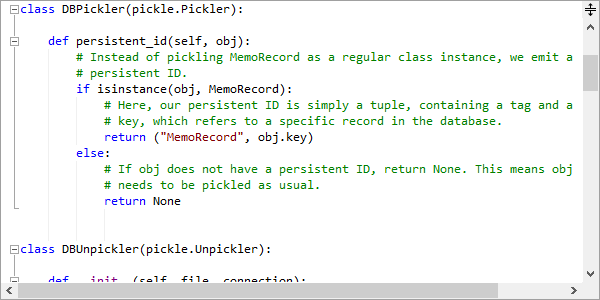
Multiple selections, each with their own caret, are now supported. A new selection can be added by holding the Ctrl key when clicking in the text area or clicking on the selection or line number margins. Most edit actions have been refactored to fully support multiple selections. For instance, pressing Shift+Right Arrow will extend all of the selections by one character.
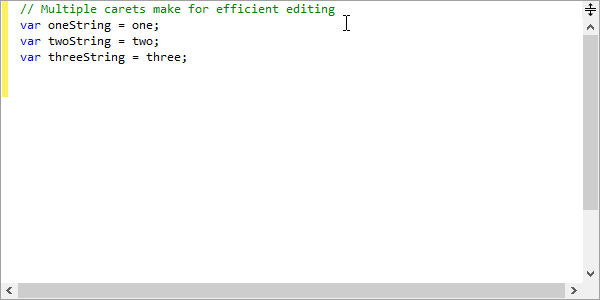
Copying text from multiple selections unions the selected text, joining each range's text with a line terminator. Pasting multi-line text into a view with the same number of selections as text lines being pasted will replace each selection with a related line from the pasted text.
Touch Selection Grippers
Selection grippers will show for the primary selection when touch input is used.
Caret Movement
Carets now support movement at both the start and end of word wrapped lines.
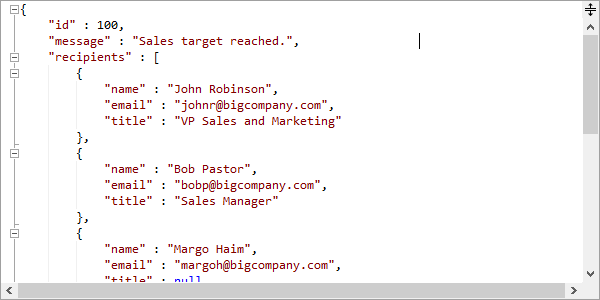
Search Overlay Pane
A new search overlay pane displays over the upper-right of the active editor view when Ctrl+F (find mode) or Ctrl+H (replace mode) are pressed in a multi-line editor. A toggle mode button on the search overlay pane switches between find and replace modes, and all common search options are supported via toggle buttons and other controls. The search overlay pane can be closed by clicking the X button or by pressing Esc.
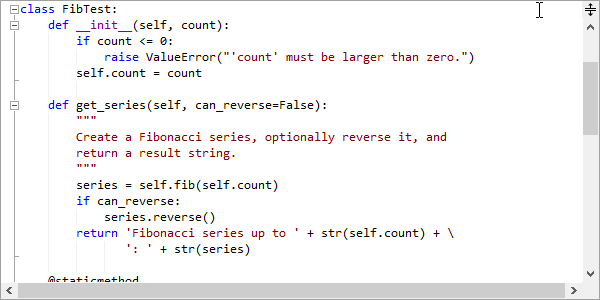
Ctrl+F3 will open the search overlay pane without focusing it, and will search forward for the currently-selected text. Ctrl+Shift+F3 will do the same but will search backwards.
F3 will search for the next match of the previously-used search options. Shift+F3 will search for the previous match of the previously-used search options.
If the SyntaxEditor.IsSearchResultHighlightingEnabled property is true, the search results can be highlighted while the search overlay pane is open. Closing the search overlay pane, clears the search result highlights.
IntelliPrompt
Metro Images
Metro Light and Metro Dark common image sets are now included as options instead of the existing Classic common image set.
Completion Match Highlights
As text is typed while a completion list is open, the text in each item that matches the typed text is highlighted.
Completion Filters
An auto-shrink filter is now available that can optionally trim down the items in the completion list based on typed text.
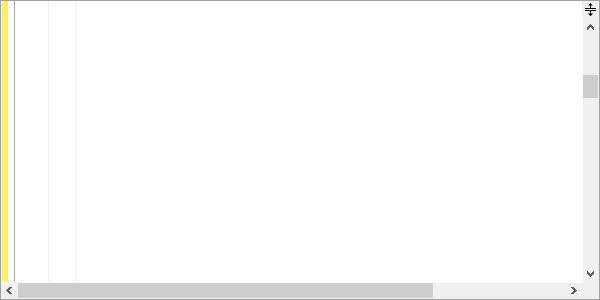
Other filters can be added to completion lists, rendering as toggle buttons or even tabs.
Completion Matching
Various completion list item matchers and match options have been added, that allow for special item matching logic to be injected. Numerous built-in item matchers are available such as starts-with, acronym, shorthand, etc.
Quick Info and Parameter Info
The quick info and parameter info tips have been updated to use the current editor background and syntax highlighting colors.
Splitting
The scrollbar splitter button now has a larger appearance.
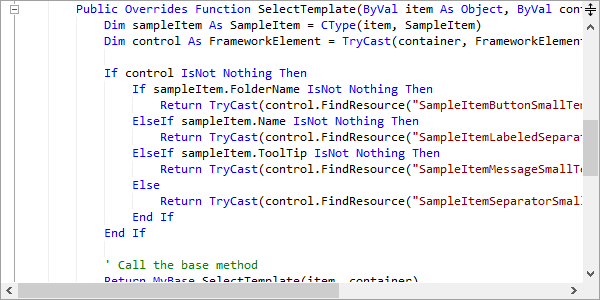
The view splitter can be dragged to the bottom of the view to remove the split and keep the top view.
Scrolling and Zooming
Touch Scrolling
Smooth inertia-based touch scrolling has been added.
Horizontal Scrolling
Editor views can be scrolled horizontally with Shift+MouseWheel
Better logic was implemented for managing horizontal scroll maximums, especially when scrolling vertically.
Scroll API
New programmatic scroll methods were added that allow for aligning an anchor line to the top/center/bottom of a view with a specified pixel displacement, or scrolling by pixels.
ScrollBar Acceleration
The vertical scrollbar accelerates its scrolling speed the longer you hold the up or down button.
Margins
Line Number Customization
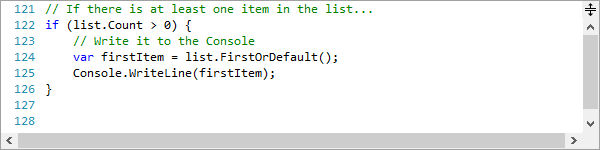
A new line number provider language service was added that allows for complete customization of how line numbers are rendered in the line number margin. In addition, a property was added to the document that sets the line number for the first line in the document, defaulting to one.
Ruler Margin
A optional new ruler margin was added that is useful for column display when working with fixed-width fonts.
Outlining Margin Highlights
Highlights render over contained lines when hovering over an outlining node in the outlining margin.
Line Modification Marks
Line modification marks now have improved logic that better tracks unsaved, saves, and reverted changes.
Indicator Glyphs
The rendering of built-in indicator glyphs was improved.
Editing
Delimiters
Options for delimiter (bracket) auto-complete and delimiter highlighting are available when delimiter-related language services are registered on the syntax language.
Triple Clicks
Added support for triple-clicks to select an entire view line. Dragging the pointer on the final click will extend the selection by view line.
Text Rendering
Text rendering now properly handles cultural editing concepts like complex glyphs, bi-directional text, etc.
.NET Languages Add-on
The C# parser and resolver were updated to support C# 7.3 syntax, and the VB parser and resolver were updated to support VB 15.8 syntax. Much-improved resolver logic is now present that is far more accurate than in previous versions.
The IntelliPrompt completion list now shows toggle button filters for the various kinds of items displayed in the list.
Web Languages Add-on
Added advanced syntax language implementations for the JavaScript and JSON languages.
Python Language Add-on
This new add-on implements an advanced syntax language for the Python language.
Almost 100 Samples
We've added so many SyntaxEditor samples to this new version that we had to create a brand new Sample Browser app design to support them all!