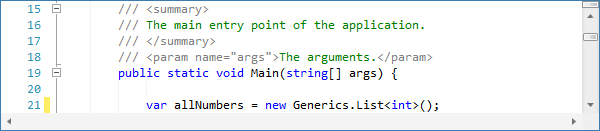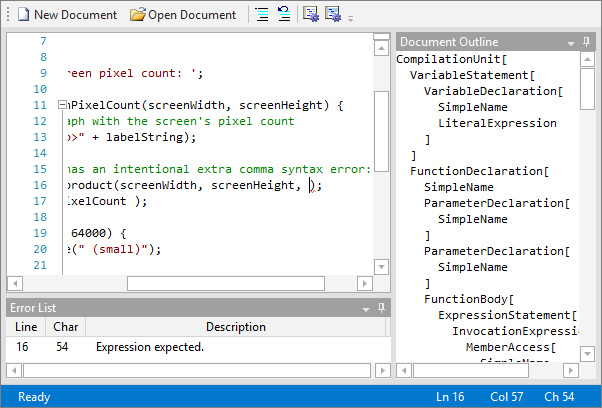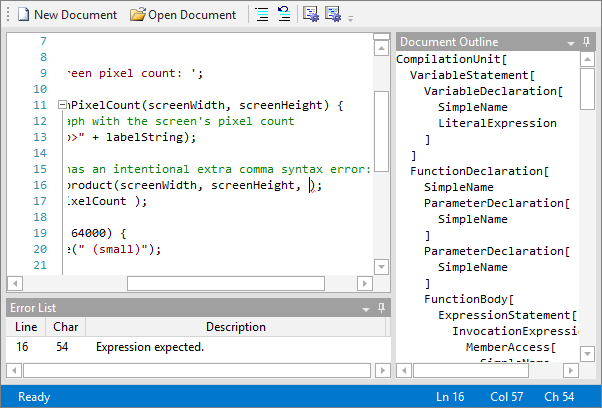In our last post, we revealed that a new advanced implementation of the JavaScript language is being added to the Web Languages Add-on in the 2013.2 version.
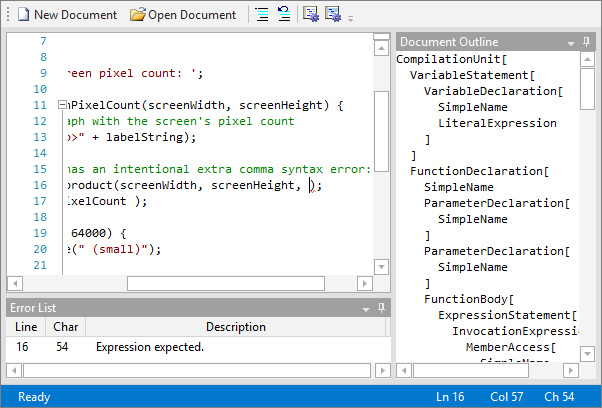
In this post we'll look at which features will be part of the language's first release.
Syntax Highlighting
As with all our other syntax languages, a lexer tokenizes the code and allows for colorization of items such as keywords, comments, strings, etc. This makes code much easier to read.
Parsing
A full parser that conforms to the ECMAScript 5.1 standard is included. The parser runs in a worker thread, and even handles things such as implicit semi-colon insertion.
AST Generation
The parser outputs a complete abstract syntax tree (AST) of the document. This AST is stored with the document and can be traversed to view the JavaScript code structure.
Syntax Error Reporting
Errors in syntax are returned by the parser and can be displayed in error lists. In addition, squiggle lines are rendered under the errors and mouse hovers over the squiggles reveals the error description.
Code Outlining
All JavaScript functions are code outlined so that they may be collapsed (folded). The outlining margin helps the end user by providing some visual structure to the code.
Smart Indent
Pressing Enter at the end of a line indents properly on the next line.
Text Formatting
A text formatter is included that beautifies JavaScript code.
Code Block Selection
Use Ctrl+Num+ and Ctrl+Num- to expand and collapse the text selection over the ancestor statement/block/function hierarchy. This sort of functionality is described in detail in this post.
Delimiter Auto-Complete
A new feature (being added in 2013.2 with support for all languages) allows for delimiter auto-complete. For example, this means that when you type a ( character, the end ) character is inserted immediately after the caret for you.
Summary
The advanced JavaScript language will be added to the Web Languages Add-on in the 2013.2 version of SyntaxEditor!