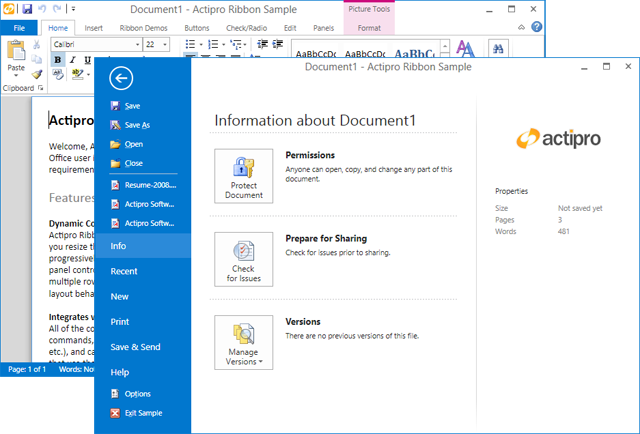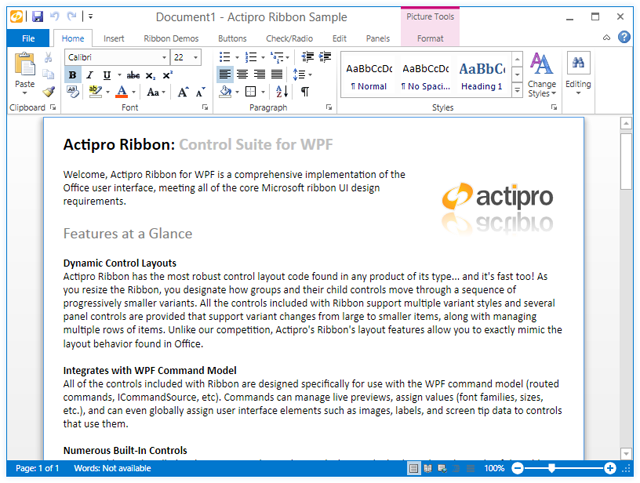WPF Studio 2012.2 build 571 has been released and is now available for download. This maintenance release contains some massive new features and updates for the WPF controls.
This build has the following major new features:
- Docking: Updated the standard switcher to use current theme assets and updated dock guide appearances for the Metro themes.
- Docking: Updated dock guides, previews, rafting windows, and the switcher to support LayoutTransform detection.
- Editors: Updated EnumPart to implement ISpinnable and allow up/down arrow keys to change its value.
- PropertyGrid: Added a new Custom Factory QuickStart that shows how to build a custom data factory.
- Ribbon: Completely rearchitected RibbonWindow to use the powerful new WindowChrome class for providing its custom chrome.
- Ribbon: Improved RibbonWindow's Metro themes to support outer glows.
- Ribbon: Improved RibbonWindow to fully support Aero snap and dock.
- Ribbon: Updated Backstage to have a more Office 2013-like appearance when in a Metro theme.
- Ribbon: Updated Backstage so that it covers the RibbonWindow.StatusBar if present.
- SyntaxEditor: Added a NavigableSymbolSelector.AreRootSymbolsSupported property, that can be set to false to only show the member drop-down.
- SyntaxEditor: Added new SyntaxEditor.HorizontalScrollBarVisibilty and VerticalScrollBarVisibility properties that can be set to Hidden to hide scrollbars.
- SyntaxEditor LL(*) Parser Framework: Added a new Grammar.AstLeftAssociativity tree constructor method that can provide left associativity on binary operator expressions.
- SyntaxEditor .NET Languages Add-on: Improved the parser and resolver.
- Themes: Added a new Metro White theme, that is similar to the Office 2013 appearance.
- Themes: Updated WindowChrome to support the rendering of custom chrome for any current theme, not just the Metro themes.
- Themes: Updated WindowChrome to support Aero glass via its new IsGlassEnabled and GlassThickness properties.
- Themes: Added the WindowChrome.TitleBarContentTemplate property that allows for injecting custom content next to window title bar caption buttons.
See the announcement post for the detailed list of enhancements and updates.