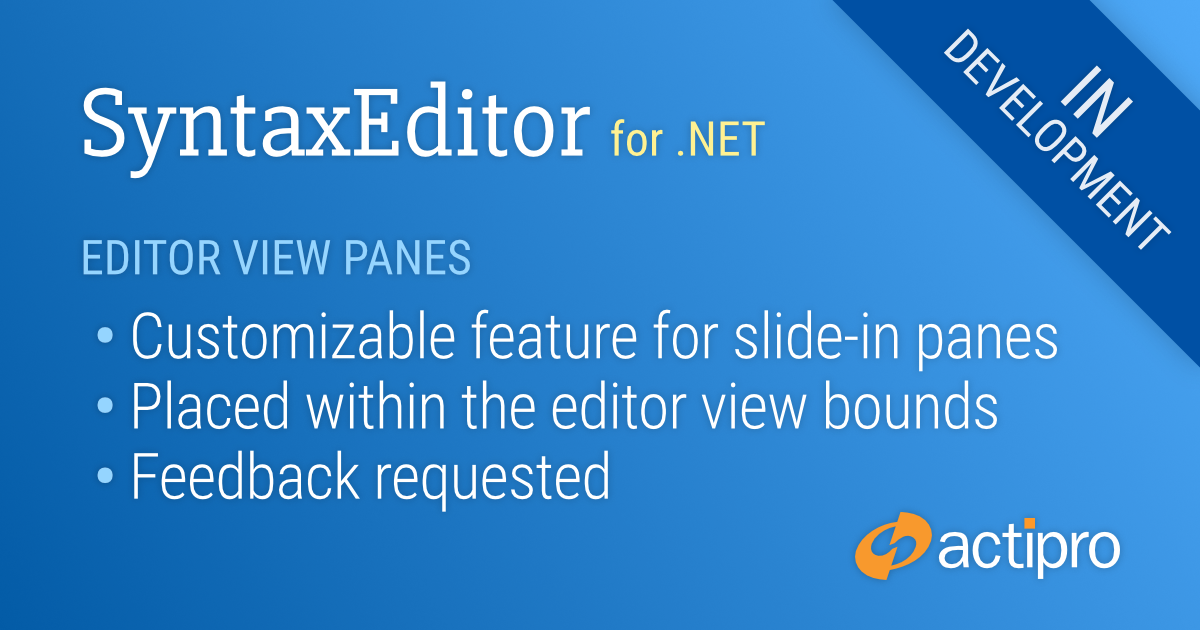Another feature we're looking to add to SyntaxEditor vNext (the 2019.1 version) is editor view panes, which are small UI panes with editor-related functionality that slide in from the view's top-right corner. We originally started this effort with the idea of adding an inline search view similar to the one found in Visual Studio.
Here's a walkthrough showing how it works when you press Ctrl+F:
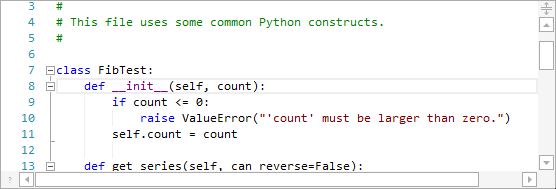
We will cover this new inline search view in detail in a future post, as it's still being developed at this time. But you can get a feel for how it will function via the video above.
As we worked on this feature, we thought it would be a great idea to try and make more of a generic mechanism to host these kinds of editor view panes. Other editor view panes could be added for go-to line, go-to anything, refactoring, etc. kinds of user interfaces.
Submit Your Feedback
We're just in the planning stages of this more generic editor view pane mechanism right now and would love to get your feedback.
Let's hear your thoughts in the comments on what kinds of built-in panes you might like to see, or what kinds of custom panes you might build with this mechanism!
The features described above are intended for the future v2019.1 SyntaxEditor for WPF, SyntaxEditor for UWP, and SyntaxEditor for WinForms products.