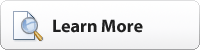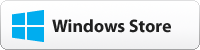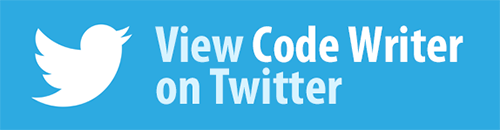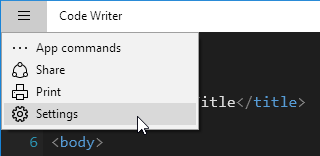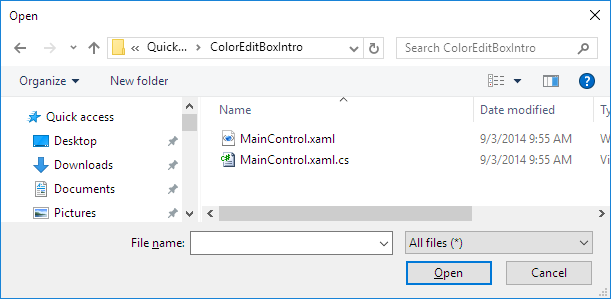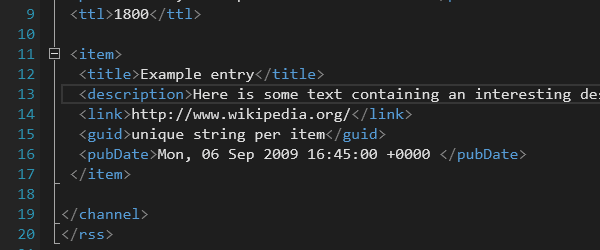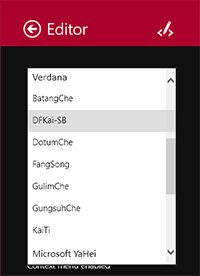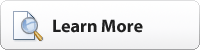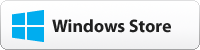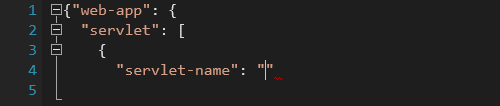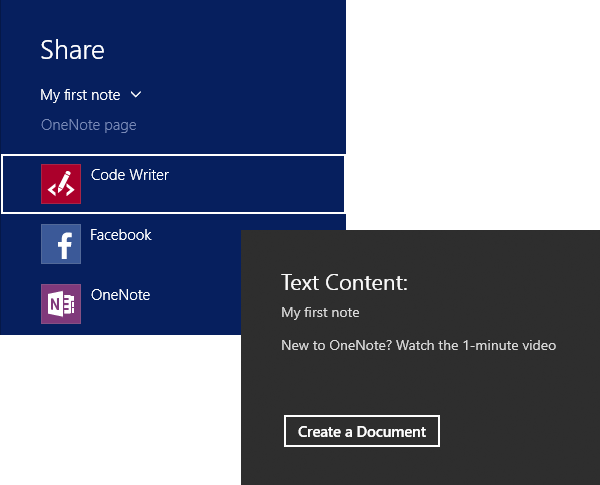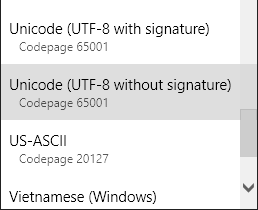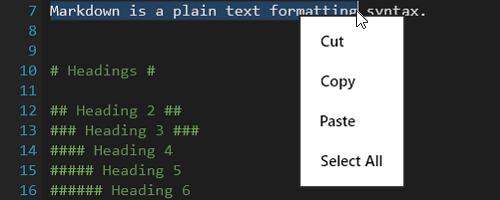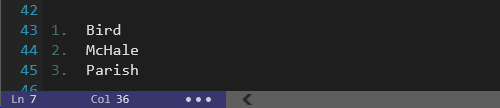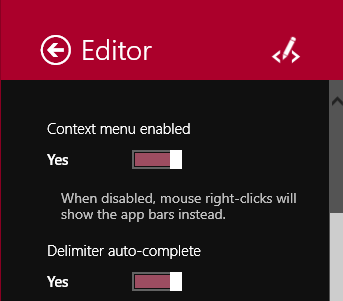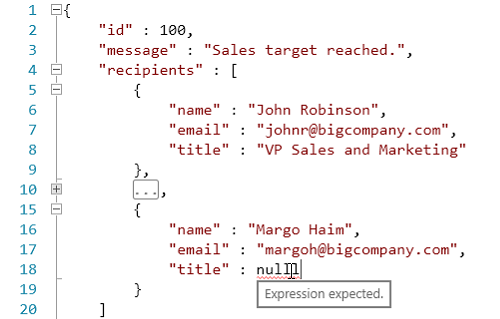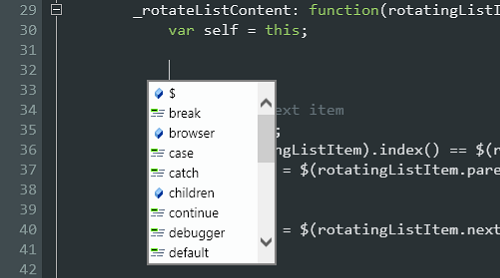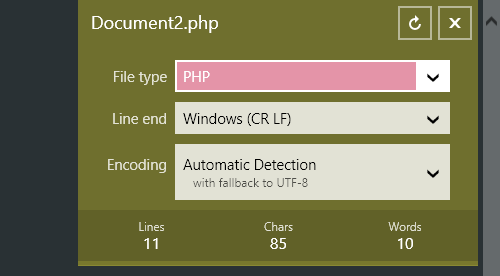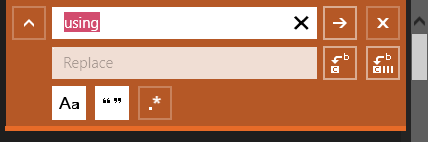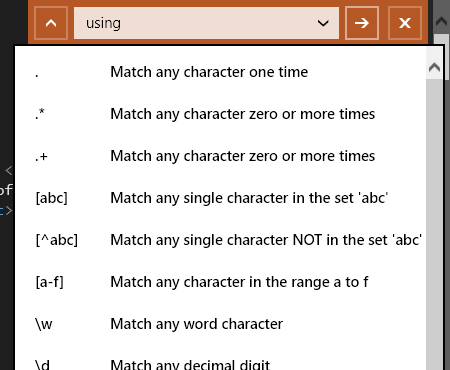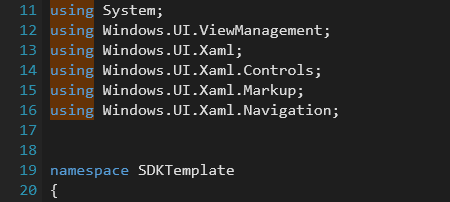Code Writer v2.3, our free text/code editor app, is now live in the Windows Store.
Are you interested in adding code or text editing abilities to your own Windows Store apps? SyntaxEditor for WinRT/XAML was recently released, allowing you to build apps just like Code Writer. Download a free evaluation to try it out.
Check out all the new features added to Code Writer…
Mouse Context Menus
Mouse users have been asking for context menus to be added to the editor so that they can quickly access clipboard and undo functionality without having to use keyboard shortcuts. This version delivers that functionality. Now when you right-click over the editor surface, a context menu will be displayed:
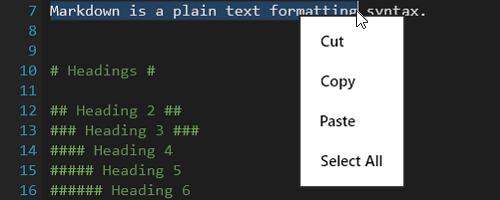
This begs the question, how do you access the app bars that used to display on right-click? There are several ways to show them:
- Mouse right-click at top/bottom of the screen.
- Left-click the status bar on the lower left, where the ellipses show (see screenshot below).
- Press the Windows+Z keyboard shortcut.
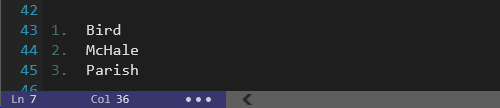
And if you'd like to restore the old functionality where mouse right-click always showed the app bars? We've got you covered there too!
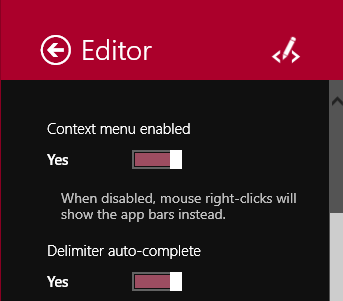
A new option on the Editor page in Settings lets you determine whether context menus are enabled for right-click or not.
JSON File Type Added
JSON is a very popular data serialization format that is widely used in web technologies these days. We just finished work on a new JSON syntax language for our SyntaxEditor control, and have added a new JSON file type option to Code Writer as well.
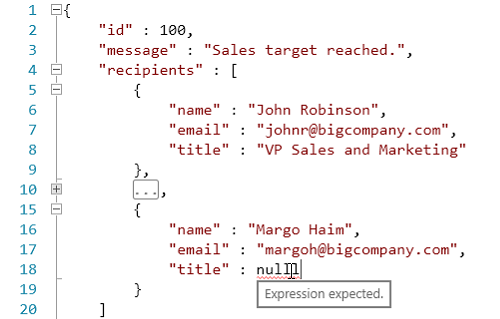
The new file type has everything from syntax highlighting to code outlining and even syntax error squiggles. This makes Code Writer an ideal app to view/edit JSON files.
JavaScript Completion Lists
Completion lists have been added to the JavaScript file type. The completion lists work similarly to other popular editors where all the identifier symbols that are located in the current document are presented in a list in response to Ctrl+Space being pressed.
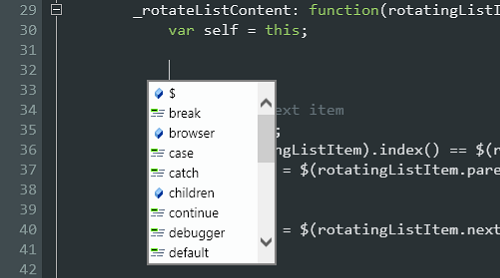
As you type, the list filters down to only show matching items. This makes entering identifiers much faster since you can easily auto-complete instances of already-inserted identifier names.
Keywords are also included in the completion lists.
Per-Document Character Encoding Option
In past versions, you could set an option in Settings that would affect the character encoding used for all documents. In this update, we have changed that setting so that it only affects new and opened documents. From that point on, each document tracks its own character encoding setting, which can be altered from the Document Properties pane:
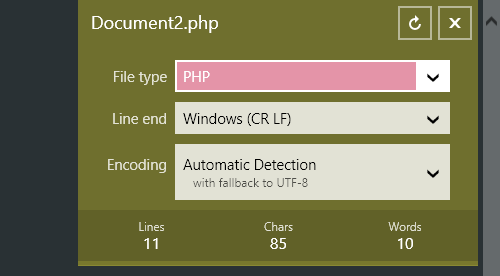
This allows for different documents to be saved in different character encodings.
Miscellaneous
Numerous miscellaneous improvements have also been made:
- Improved delimiter auto-completion logic.
- Block indent mode retains whitespace after the caret when Enter is pressed.
- General settings option for analytics (error/anonymous usage stats) reporting.
- .log and .srt files open with text file type.
- .ass and .ssa files open with INI file type.
- Fixed bug where documents saved with char encodings may not completely clear old file contents.
Summary
This update adds several features that have been highly requested by our users, and we're excited to get it into your hands.
You can also download a free evaluation of our SyntaxEditor control for WinRT/XAML, which lets you add advanced code and text editing to your own Windows Store apps.