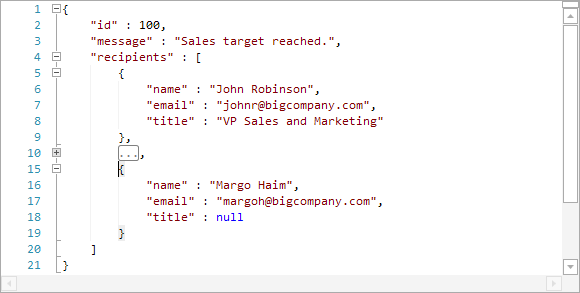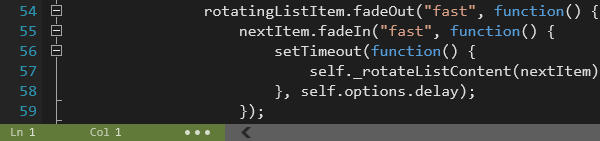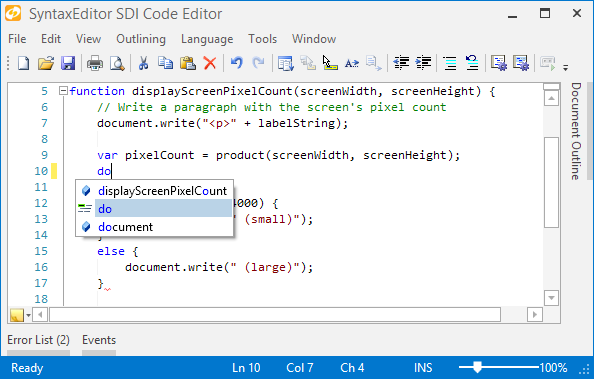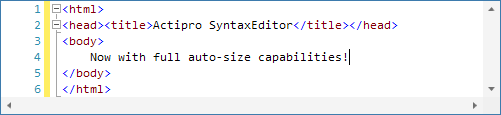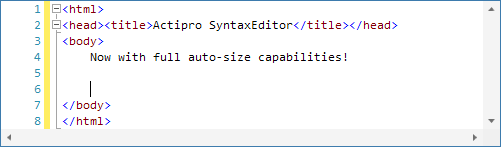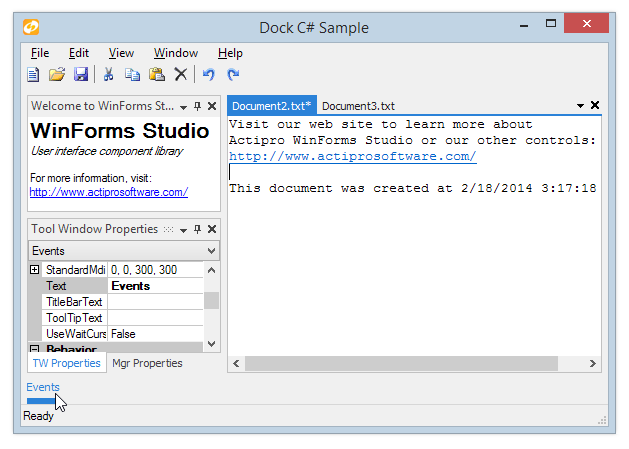We recently posted that the advanced JavaScript syntax language implementation in our SyntaxEditor Web Languages Add-on (WPF, Silverlight, and WinRT/XAML versions) is getting IntelliPrompt completion lists in the upcoming 2014.1 version.
In today's post, I'd like to announce that a brand new JSON syntax language is coming to the add-on as well!
Features
JSON is a lightweight data-interchange format that is a subset of JavaScript syntax, and is commonly used with many web technologies. With the new syntax language, you'll be able to provide a great editor/viewer for JSON data. Here's a screenshot:
The JSON syntax language has these features:
- Syntax highlighting
- Abstract syntax tree (AST) generation
- Automatic code outlining based on AST structure
- Reporting and automatic squiggle display of errors for invalid syntax
- Mouse hover quick info for syntax errors
- Smart indent
- Code block selection
- Delimiter (bracket) highlighting and auto-completion
Summary
This new syntax language will be available when the 2014.1 WPF, Silverlight, and WinRT/XAML versions are released in the next couple weeks.