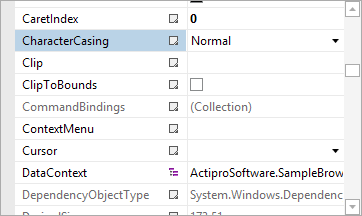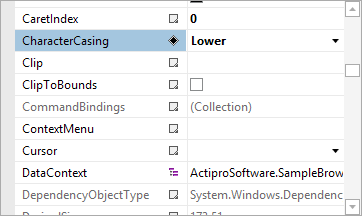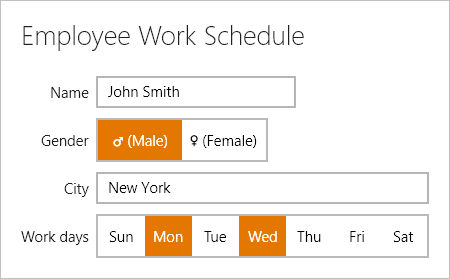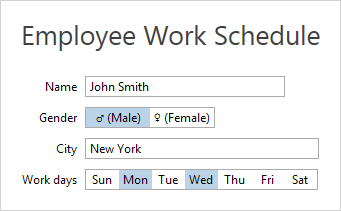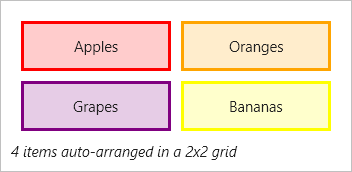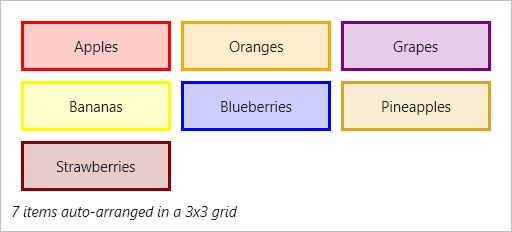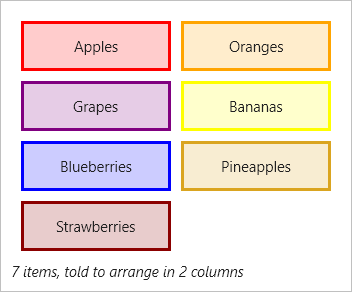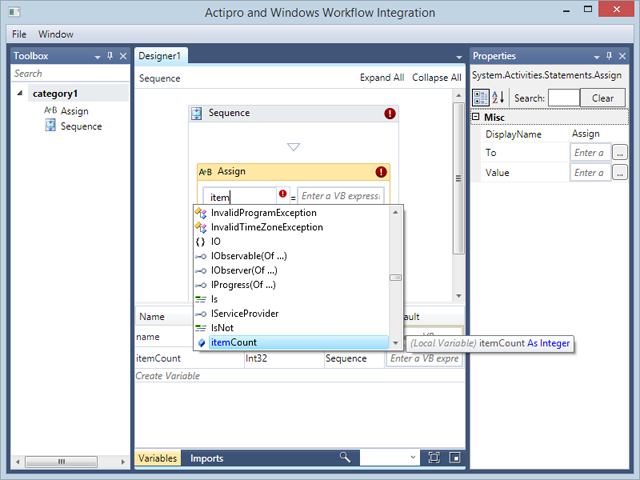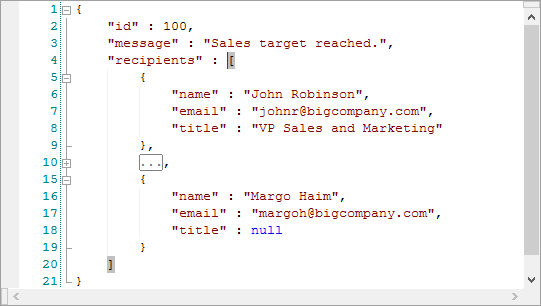Our WPF PropertyGrid control allows you to embed an object editing interface into your applications that can make use of any type of custom editor, including our own powerful WPF Editors controls.
In today's post I wanted to review a new small, but very useful, enhancement coming to PropertyGrid in the next maintenance release: the ability to double click on a name cell and cycle through available standard values.
Example Usage
Let's have a look at how this works.
Here we have a PropertyGrid and you'll notice that the CharacterCasing property has standard values of Normal, Lower, etc.
By double-clicking on the name cell, the value cycles to the next value in the standard values list.
Summary
This new feature makes it quick and easy for end users to cycle through standard values without having to show a drop-down list. It will appear in the next maintenance release of our WPF controls.