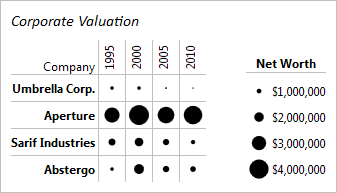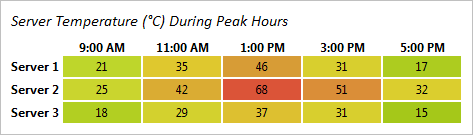WPF Studio 2012.1 build 562 has been released and is now available for download. Several very nice new controls and enhancements are part of this build.
This build has the following major new features:
- Micro Charts: Added new MicroHeatMapPresenter control that facilitates the creation of heat maps where each cell renders color and/or size differences to reflect data values.
- SyntaxEditor: Added a new NavigableSymbolSelector control, which can be used to provide type/member drop-down support for a language.
- SyntaxEditor: Added a INavigableSymbolProvider language service, related types and samples.
- SyntaxEditor .NET Languages Add-on: Implemented an INavigableSymbolProvider service on both the C# and VB languages, allowing for NavigableSymbolSelector support.
- All: Improved designer support compatibility with VS 2012.
See the announcement post for the detailed list of enhancements and updates.