This version makes many small feature enhancements and quality of life improvements in the WPF Controls.
See the related announcement post for the detailed list of enhancements and updates.
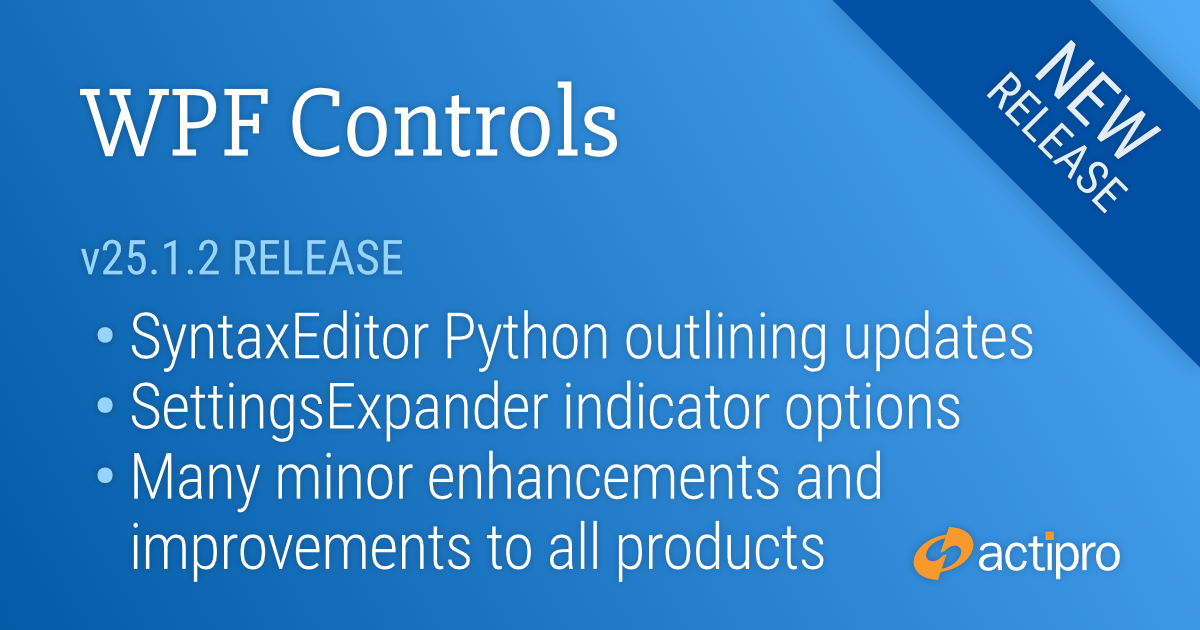
This version makes many small feature enhancements and quality of life improvements in the WPF Controls.
See the related announcement post for the detailed list of enhancements and updates.

A new Avalonia Controls release is now available that provides for complete control over the color palette used by the Actipro theme generator.
See the related announcement post for the detailed list of enhancements and updates.
Here’s a look at some of the new features.
The factory that creates a color palette used by the Actipro theme generator can now be customized and assigned. A default factory implementation is included that allows for easy adjustment of the color ramps generated by the color palette. You can easily adjust all palette colors and tint a theme to any color you prefer. This feature goes a long way towards creating a unique appearance for your applications.
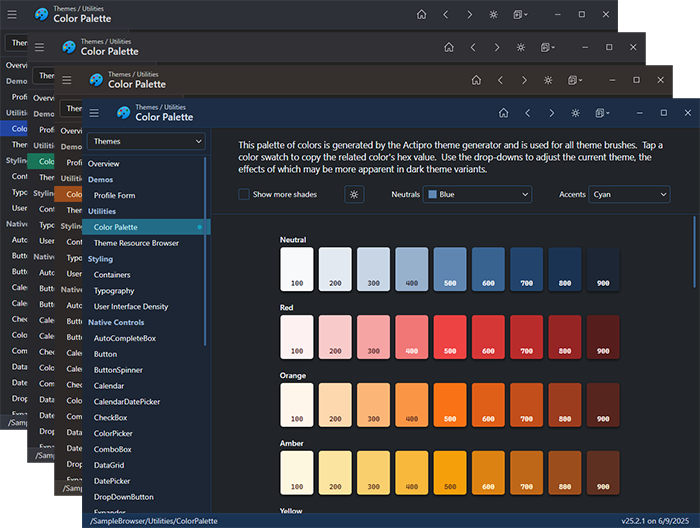
The Color Palette utility, part of our samples app, visually displays the entire color palette for the current theme. It now has a drop-down for selecting between several neutral midtone colors. Neutrals are important because they make up 80-90% of a theme and effectively tint a theme. The tinting effect is more apparent in dark theme variants. Another new drop-down lets you select the hue for accent colors, such as those used for selected item backgrounds.
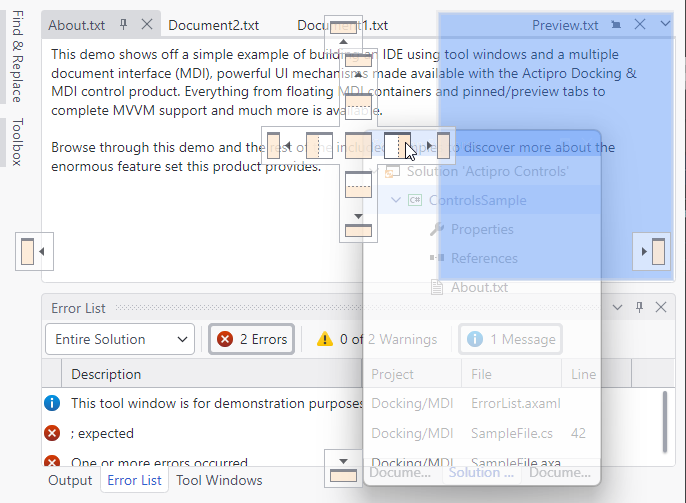
A new option allows floating windows to appear semi-transparent while dragged. This makes it easier to see what drop targets are behind the dragged window.
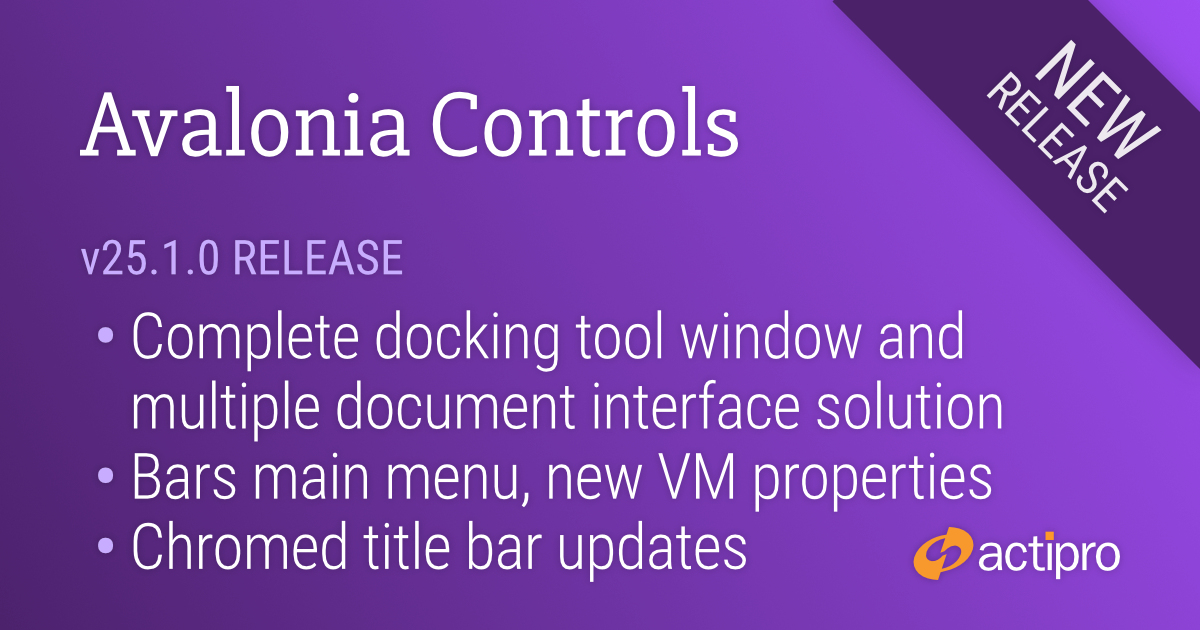
This massive release adds our new Docking/MDI control library that adds Visual Studio-like docking window and MDI functionality to your Avalonia apps. A commercial-quality docking window library for Avalonia like this has been heavily requested by customers, and we are proud to deliver it.
Alongside the addition of Docking/MDI is a host of other new controls and enhancements across the rest of our product line, and the migration to the recently-released Avalonia 11.3.0 version.
See the related announcement post for the detailed list of enhancements and updates.
Here’s a look at some of the new features.
The new control library allows end users to drag and dock windows wherever they please, and persist their layout customizations. It contains docking window and MDI capabilities found in popular IDEs, and extended functionality that you won't find anywhere else. The product is designed to fully support data-binding, allowing it to be used in MVVM applications.
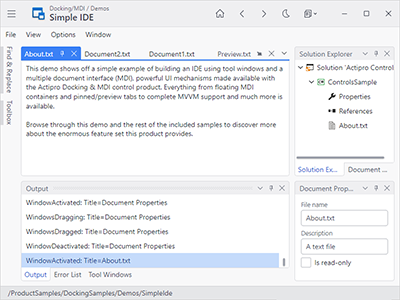
The appearance and run-time behavior of window dragging, tabs, auto-hide popups, context menus, resize splitters, dock guides, etc. is all inspired by the popular Visual Studio user interface.
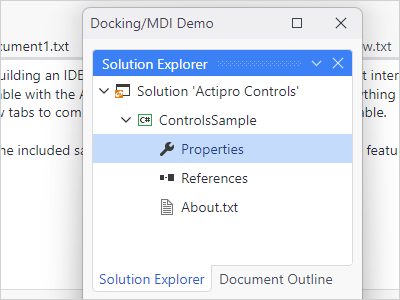
Windows can be docked, attached (to create a tab group), floated, auto-hidden, or moved to an optional MDI area. Complex resizable hierarchies of tool and document windows can be created.
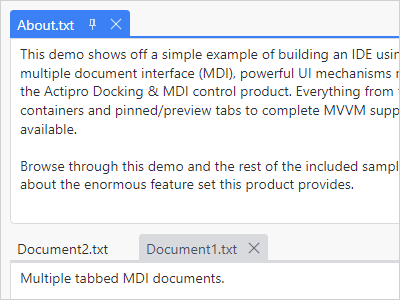
In tabbed MDI each tab represents a document that can be reordered or moved between tab groups. Tabbed MDI documents can be floated into their own full-featured floating dock host.

In Standard MDI each document is represented by a Window-like control that can be moved, resized, minimized, or maximized. Cascade and tile operations are built-in.
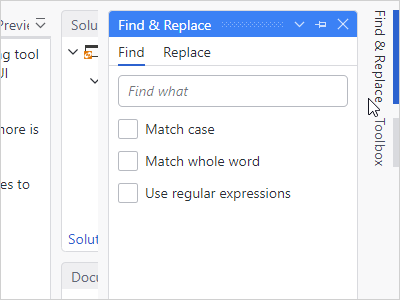
A tab group of tool windows that is docked can be unpinned to enter an auto-hide state. When in this state, tabs for each tool window appear on the outer edges of the layout.
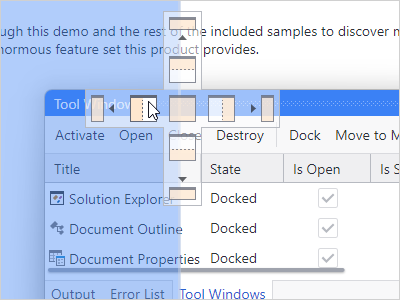
When dragging windows around, dock guides are displayed with the valid drop locations, and a drop target shows the resulting bounds. There is full control over which drop locations are allowed.
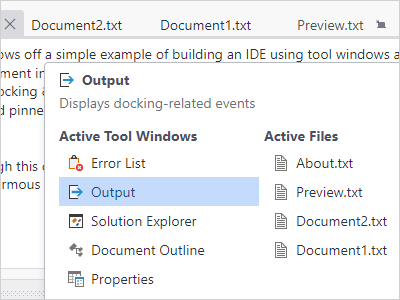
Switchers appear when pressing keys like Ctrl+Tab and allow you to quickly navigate to an open docking window via the keyboard. They can also display descriptions about each docking window.
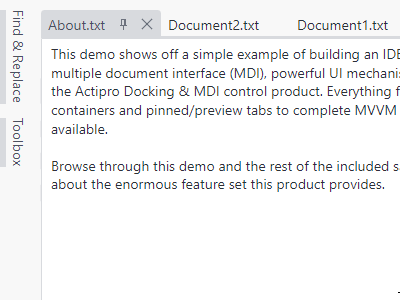
Quick subtle animations are used throughout the product. Tab dragging uses smooth animation, dock guides and drop targets pop into place, and auto-hide popups slide in and out.
The docking layout and its windows can be set up in XAML or programmatically-created. In addition, the end user's layout customizations can be saved and later restored between app sessions.
Docking windows can be specified explicitly, or automatically generated by binding to a list of custom view models.
Several controls are included that can be reused stand-alone in your apps, such as one that behaves like a resizable window, and an advanced tab control that has tons of features not found in standard tab controls.
Drag and drop tabs to quickly reorder them within their container. Drag them to any other location within the dock site to dock them, or keep them floating above it.
While most applications have tool windows that surround a workspace with a MDI area, any kind of custom content can be inserted into the workspace in place of a MDI area.
When there is no workspace within a dock site, the tool window hierarchy fills the entire docking layout. This mode is useful for apps that want their UI to be made completely of tool windows.
Dock sites can be nested in other dock sites, such as in document and tool windows. For example, a document window in the outer dock site can have its own inner dock site that contains tool windows.
One or more dock sites can be linked with other dock sites in your app, including ones in separate top-level windows. When dock sites are linked, docking windows can be interactively dragged between them.
This product is fully-loaded with additional advanced features like tabbed MDI display states (normal, pinned, preview), contextual content in tabs / title bars, new tab buttons, tab tinting, tab flashing, tab overflow behaviors, window move/resize magnetism, context menu customization, and much more.
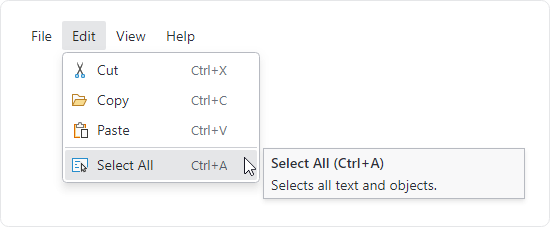
A new main menu control makes it easy to support a modern menu system in your views.
Tag properties were added to all viewmodel classes in the Bars MVVM library to allow for storage of custom data.
Numerous viewmodels in the Bars MVVM library were enhanced with new options to control appearance and behavior.
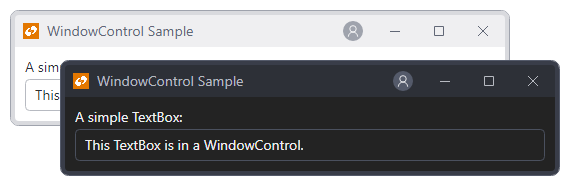
A new WindowControl class simulates the look and feel of a Window with a Control.
User prompts now have a simple property that can configure the prompt to be resizable.
The hundreds of brushes defined for our themes are now created as immutable resources for optimal performance.
All native control themes have been updated to correspond with changes made to Avalonia v11.3.0 themes.
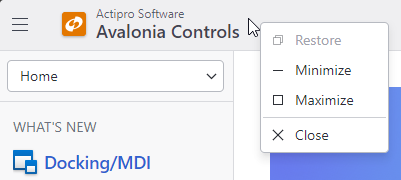
A default context menu has been added to chromed title bar.
Title bar caption buttons now render differently on Windows, Linux, and macOS to better match the native title bar appearance.
Our chromed window title bar on Windows system now supports non-client hit testing and works with Windows snap guides when hovering over the Maximize button.
The Actipro Avalonia Controls now require Avalonia v11.3.0 or later.
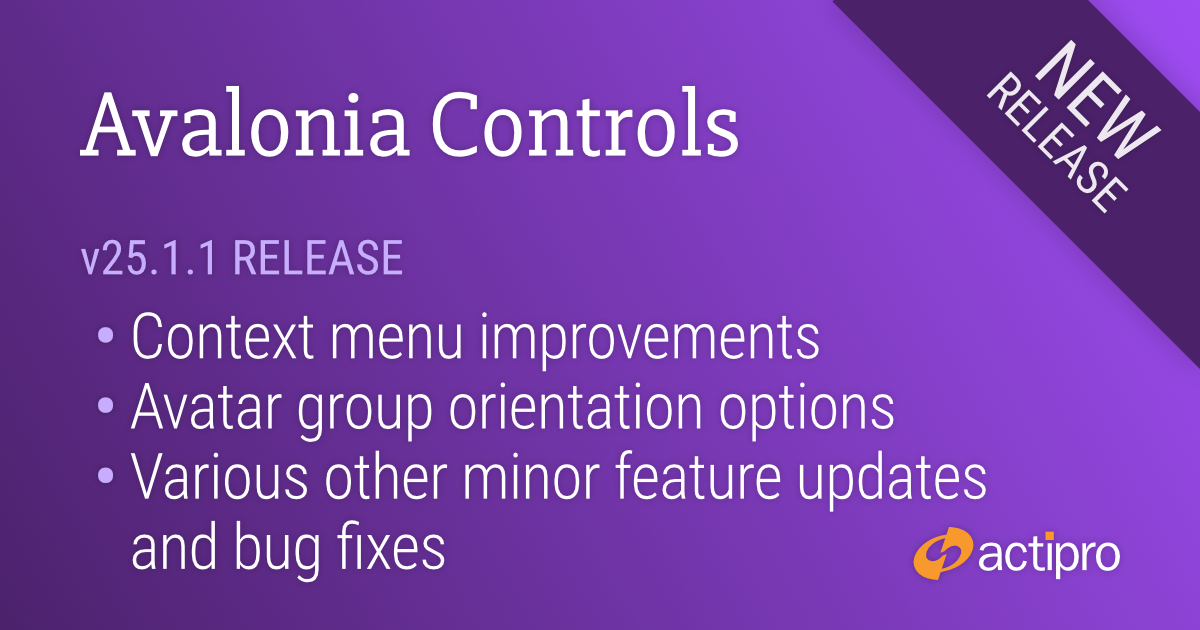
This version contains a number of updates across the Avalonia control product line.
See the related announcement post for the detailed list of enhancements and updates.
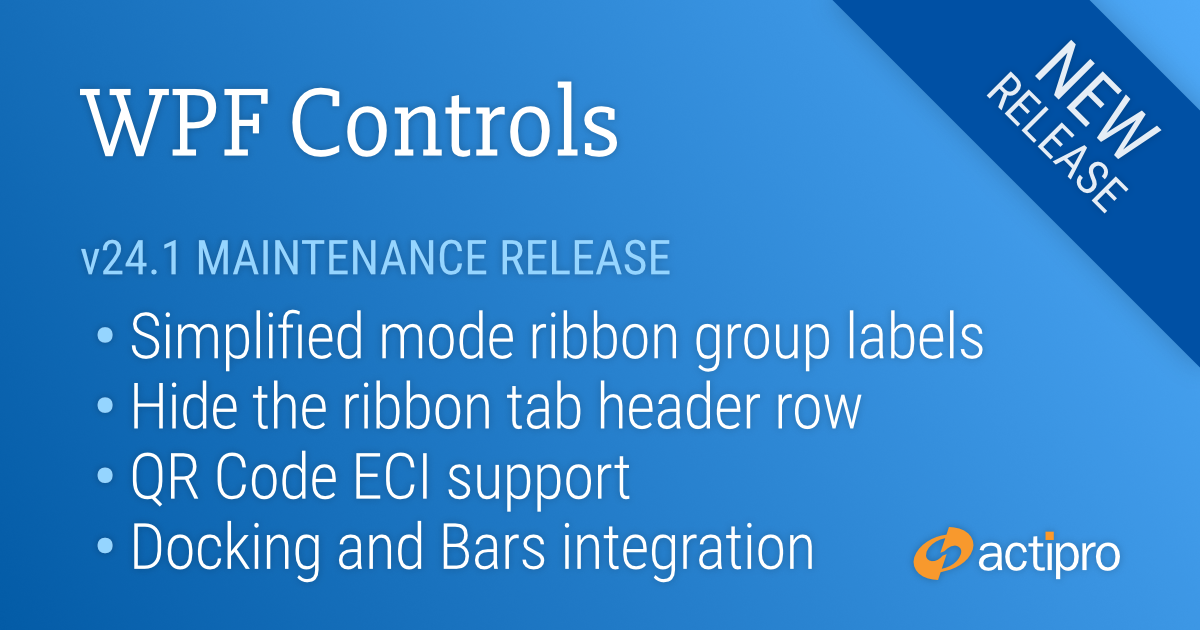
This version contains an enormous number of updates across the WPF control product line.
See the related announcement post for the detailed list of enhancements and updates.
Here’s a look at some of the major new features.
The QR Code symbology has been updated to support Extended Channel Interpretation (ECI), which allows encoding of all UTF-8 characters.
Ribbon group labels are always visible in Classic layout mode and in the past have always been hidden in Simplified layout mode. A new option allows for keeping group labels visible in Simplified layout mode, which provides an interesting new appearance option.
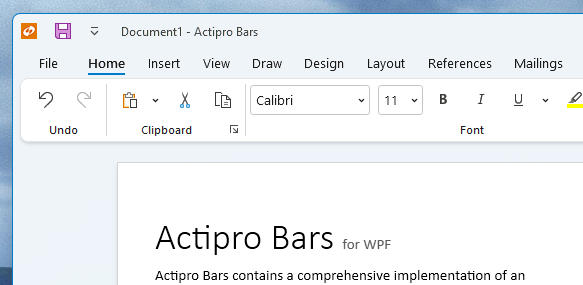
For small ribbons with a single tab and no need of an application button, tabs and the app button can be hidden, saving a row of space.

The combobox control can now optionally show inline images next to the text.
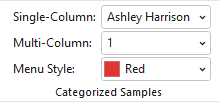
A massive number of updates have been made to various Bars controls and features.
A new Bars Integration sample shows how Ribbon and StandaloneToolBar can be used on a main Window without changing the active docking window when there are floating docking windows.
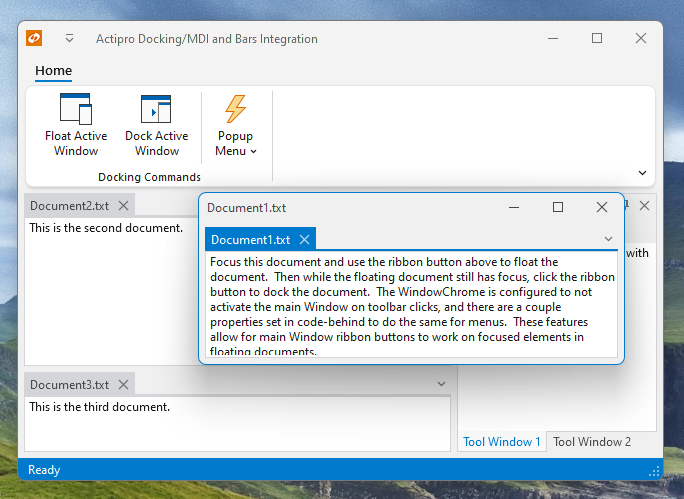
A new option allows for any floating windows with MDI to always remain on top of the main window.
The tabbed MDI open documents menu now includes the document’s path as a tooltip on menu items.
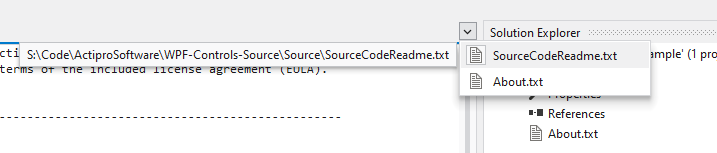
IntelliPrompt tips now include documentation comment remarks sections, if available.
A new WindowChrome option can prevent the containing Window from being activated on click over any toolbar control.