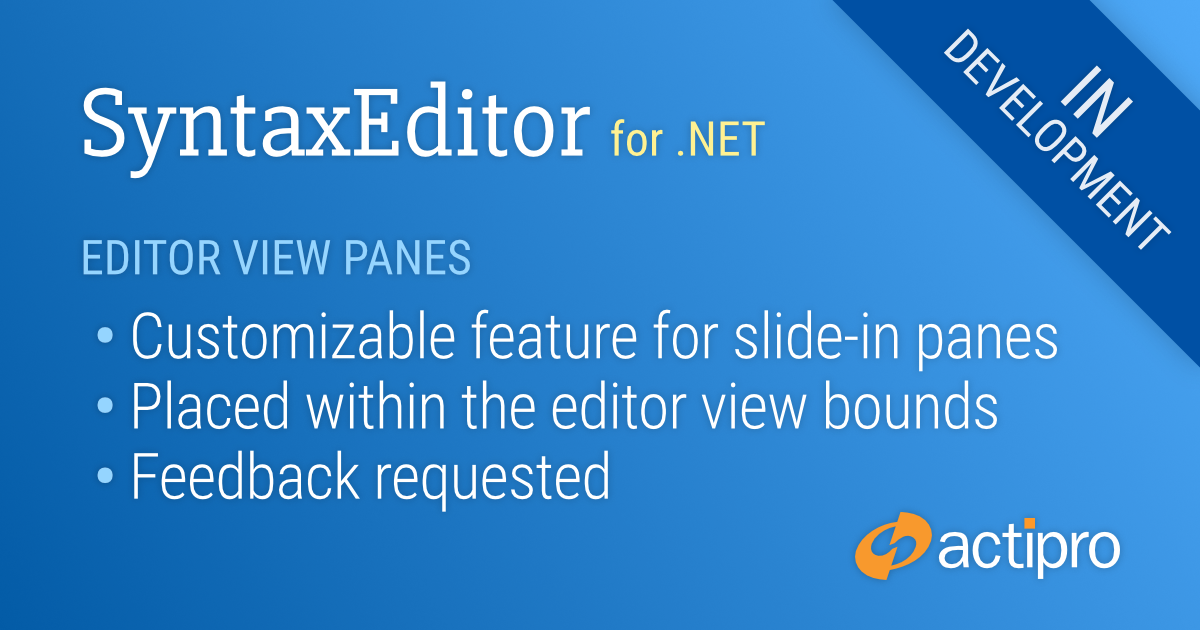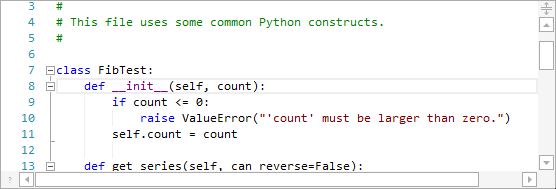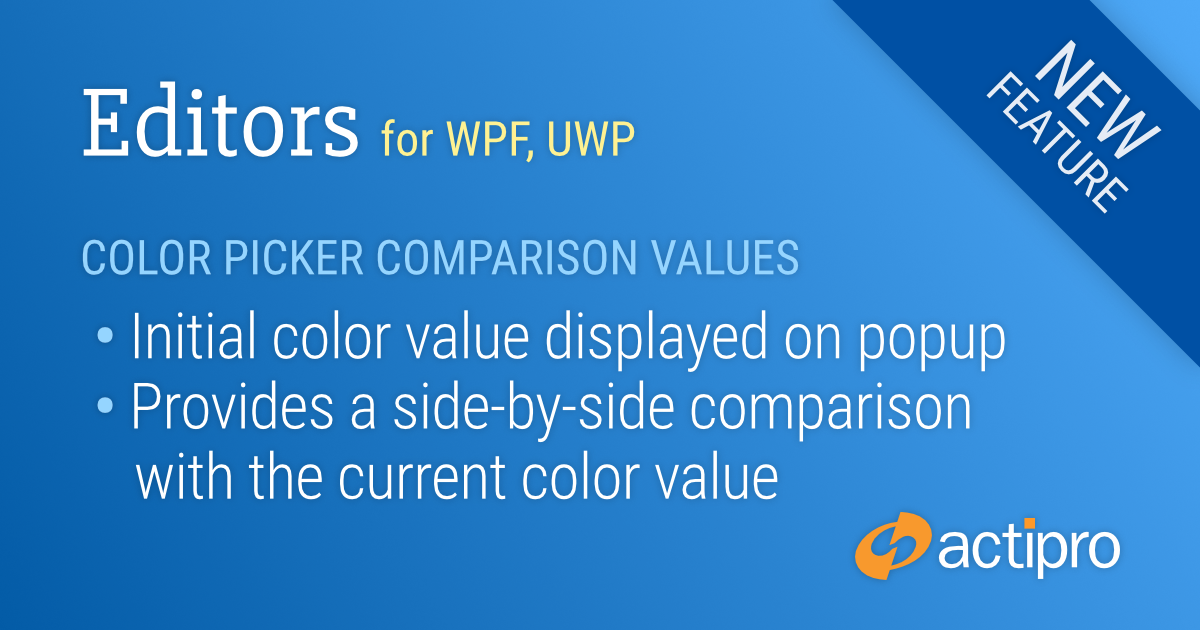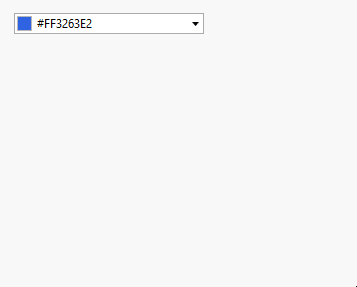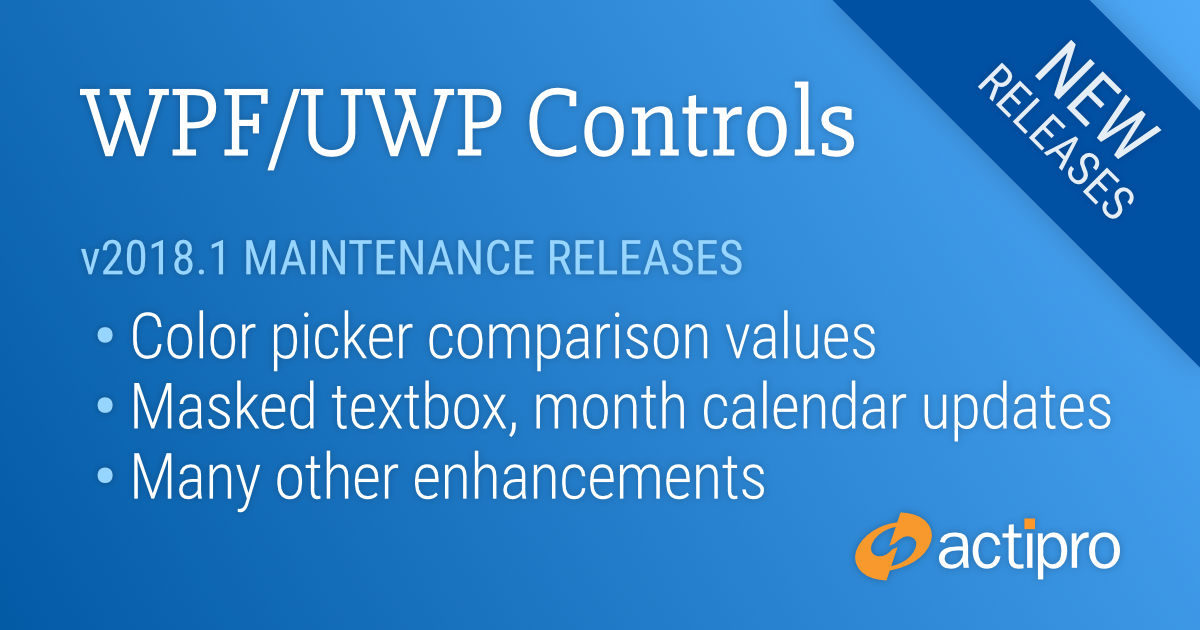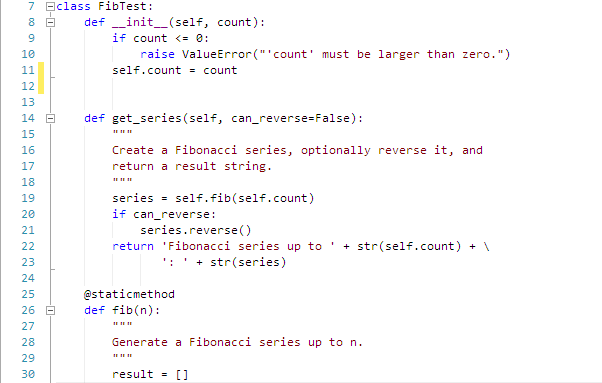As the massive SyntaxEditor vNext project heads towards completion, we are now asking for beta testers to work with preview builds of what’s coming.
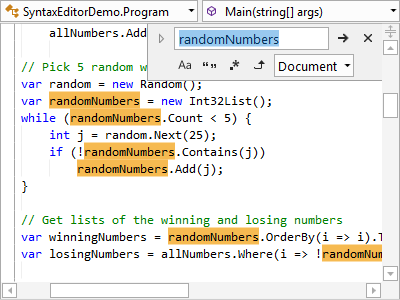
Beta testers will get an early look at all the new features, and can give us valuable feedback to influence any necessary development and/or bug fixes prior to a final release.
Rollout Schedule
The WPF version is closest to ready for a beta. We still have a bit more work to accomplish before the first WPF beta is ready for testing, but it could be a week or two away at this point.
The UWP version will follow the WPF version, once the WPF beta is tested for some time. A benefit of SyntaxEditor vNext using the same codebase across WPF, UWP, and WinForms is that any changes/fixes made to one platform can easily flow into the others as well.
Finally the WinForms version will enter beta after the other two are out and both being tested, and after the documentation updates for the WPF/UWP versions has been completed.
We will continue posting status updates in our blog.
Beta Testers
We are looking for beta testers who:
- Will actively use supplied preview builds to help ensure the beta is stable.
- Will report suggestions for improvement of new features.
- Will report any bugs that are encountered.
- Ideally is signed up in our Slack workspace, as it’s easiest to communicate through that during testing phases.
Please contact our support team privately via a ticket to sign up for beta testing:
Contact Our Support Team to Sign Up
Please indicate the following in your message:
- Your name and e-mail address.
- If you are already an existing customer, and which syntax language(s) you currently use.
- The platform(s) you’d like to test.
- If you are already signed up in our Slack workspace.
Thanks for your help and we look forward to working with our testers.
The SyntaxEditor vNext work is intended to be launched in the future v2019.1 SyntaxEditor for WPF, SyntaxEditor for UWP, and SyntaxEditor for WinForms products.