Our v2017.2 WPF, Universal Windows, and Silverlight controls have all been updated with new maintenance releases that are now ready for download.
Let's take a quick look at some of the more notable features that were added.
Charts
Bar Customization
The series style selector's method for picking each bar's style in a bar chart has been updated to be passed bar index and count, allowing for individual bars to be customized.
Docking/MDI
UIA Updates for Better Coded UI Test Support
The docking window container UIA hierarchy has been updated to better support Coded UI Test. These changes should now allow Coded UI Tests for controls in docking windows to record and play back successfully.
Keeping Auto-Hide Popups Open For Dialogs
There is now a property that can be set temporarily to prevent an auto-hide popup from closing when WPF keyboard focus is lost from it, which can happen if a dialog window is opened from a button on the docking window. In this scenario in the past, the button could be clicked and the auto-hide popup might slide back. The new option allows the popup to remain open when the dialog is open.
Improved Dragging Over Nested Linked Dock Sites
Updated docking window logic now shows dock guides by default for linked dock sites at the same nesting level, when there are multiple dock sites nested. If there are multiple linked dock sites covering the same drag location, the Shift key can be held to switch dock guides to an alternate dock site.
Editors
MaskedTextBox Input Improvements
Logic has been updated to block some input that would trigger a shorter match.
NaN and Infinity Support Added to Multiple Edit Boxes
The CornerRadiusEditBox, PointEditBox, RectEditBox, SizeEditBox, ThicknessEditBox, and VectorEditBox controls now all have properties that can be set to allow NaN and infinity component values.
Gauge
Improved Digital Gauge Segment Rendering
The distance between digital gauge segments for the 7-segment (normal) and 14-segment (normal) character sets has been reduced, making the digital gauges easier to read at certain sizes, and more like most real readouts.
SyntaxEditor
Free Sample C#/VB Syntax Language Updates
The free language definition files now support C# 6 and VB 14 enhancements.
XML Start Tag Self-Closing
The XML auto-completion logic in the Web Languages Add-on will self-close start tags if a '/' is typed.
Summary
There were also a large number of smaller improvements made throughout the products. See the announcement posts for the detailed list of enhancements and updates:

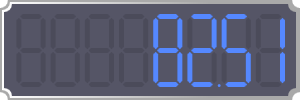


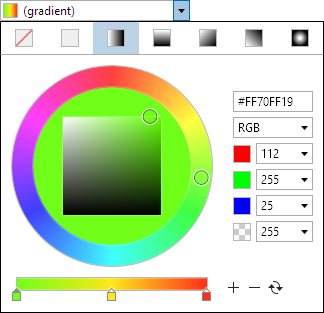
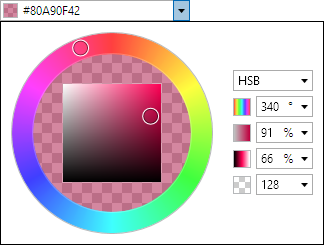
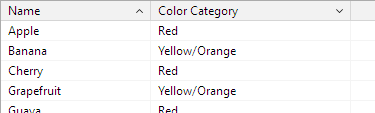
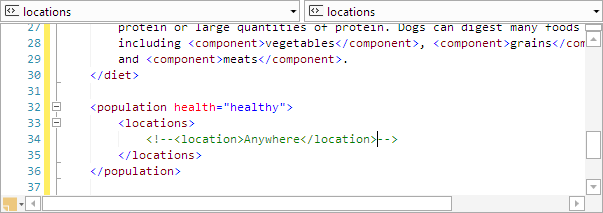

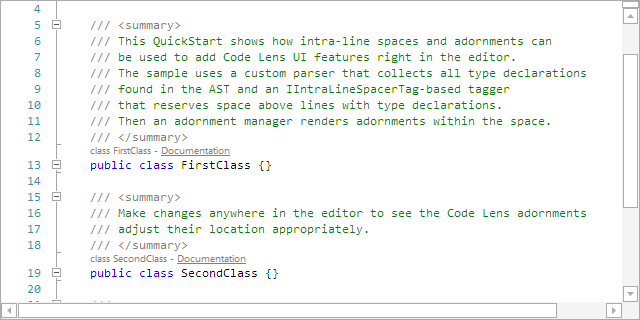
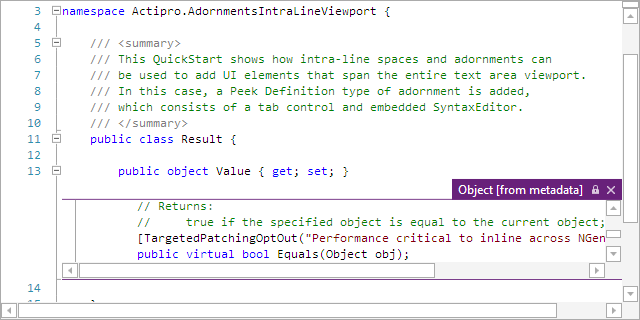
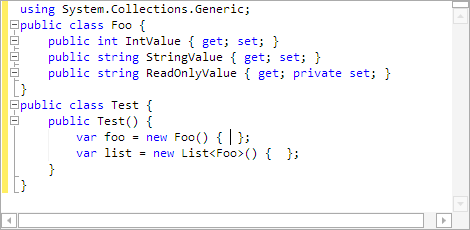
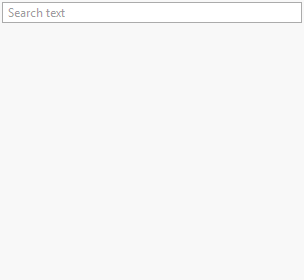
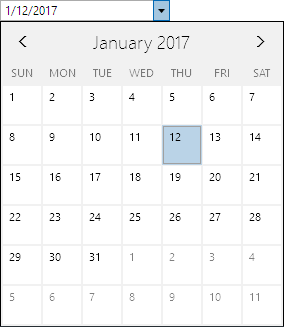
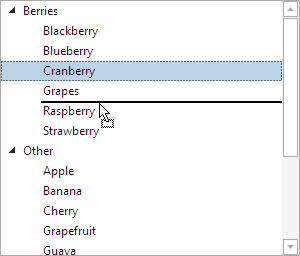
![PostBannerWPFControlsTipsAndTricks[4] PostBannerWPFControlsTipsAndTricks[4]](https://files.actiprosoftware.com/images/blog-legacy/PostBannerWPFControlsTipsAndTricks%5B4%5D.png)
![StandardMDIPopIn_thumb[1] StandardMDIPopIn_thumb[1]](https://files.actiprosoftware.com/images/blog-legacy/StandardMDIPopIn_thumb%5B1%5D_thumb.gif)
